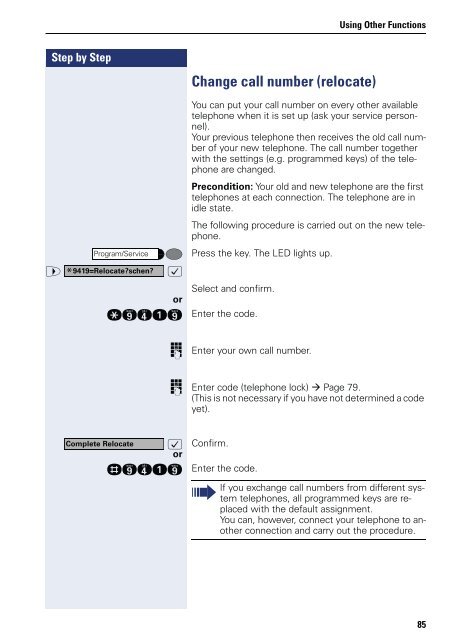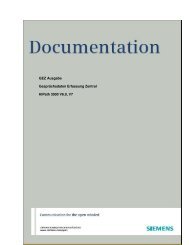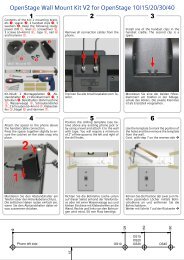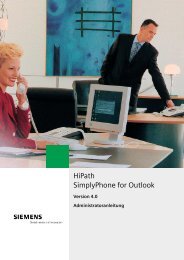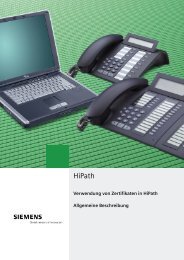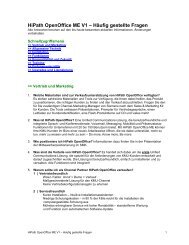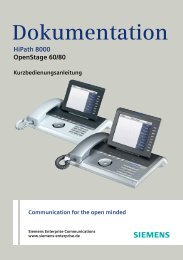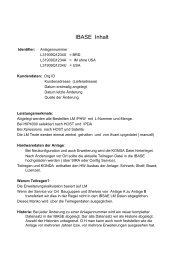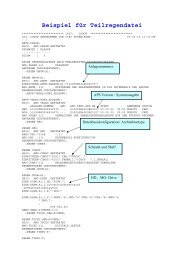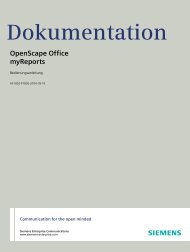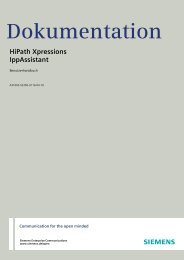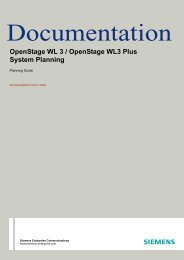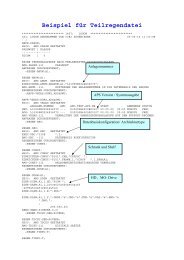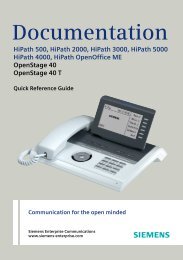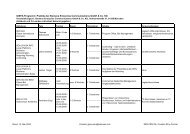User Manual optiPoint 500 HP500-HP3000-HP5000 - Siemens ...
User Manual optiPoint 500 HP500-HP3000-HP5000 - Siemens ...
User Manual optiPoint 500 HP500-HP3000-HP5000 - Siemens ...
Create successful ePaper yourself
Turn your PDF publications into a flip-book with our unique Google optimized e-Paper software.
Step by Step<br />
Change call number (relocate)<br />
Using Other Functions<br />
You can put your call number on every other available<br />
telephone when it is set up (ask your service personnel).<br />
Your previous telephone then receives the old call number<br />
of your new telephone. The call number together<br />
with the settings (e.g. programmed keys) of the telephone<br />
are changed.<br />
Precondition: Your old and new telephone are the first<br />
telephones at each connection. The telephone are in<br />
idle state.<br />
The following procedure is carried out on the new telephone.<br />
Program/Service Press the key. The LED lights up.<br />
> * :<br />
Select and confirm.<br />
or<br />
qmhem Enter the code.<br />
9419=Relocate?schen?<br />
Complete Relocate<br />
o Enter your own call number.<br />
o Enter code (telephone lock) Page 79.<br />
(This is not necessary if you have not determined a code<br />
yet).<br />
: Confirm.<br />
or<br />
rmhem Enter the code.<br />
If you exchange call numbers from different system<br />
telephones, all programmed keys are replaced<br />
with the default assignment.<br />
You can, however, connect your telephone to another<br />
connection and carry out the procedure.<br />
85