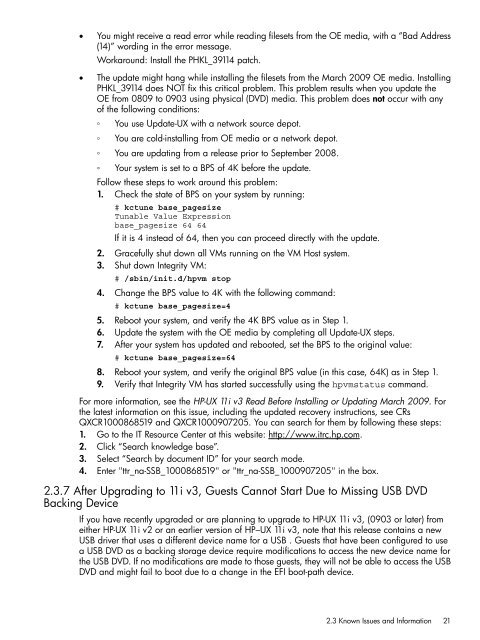HP Integrity Virtual Machines 4.2.5 - HP Business Support Center
HP Integrity Virtual Machines 4.2.5 - HP Business Support Center
HP Integrity Virtual Machines 4.2.5 - HP Business Support Center
You also want an ePaper? Increase the reach of your titles
YUMPU automatically turns print PDFs into web optimized ePapers that Google loves.
• You might receive a read error while reading filesets from the OE media, with a “Bad Address<br />
(14)” wording in the error message.<br />
Workaround: Install the PHKL_39114 patch.<br />
• The update might hang while installing the filesets from the March 2009 OE media. Installing<br />
PHKL_39114 does NOT fix this critical problem. This problem results when you update the<br />
OE from 0809 to 0903 using physical (DVD) media. This problem does not occur with any<br />
of the following conditions:<br />
◦ You use Update-UX with a network source depot.<br />
◦ You are cold-installing from OE media or a network depot.<br />
◦ You are updating from a release prior to September 2008.<br />
◦ Your system is set to a BPS of 4K before the update.<br />
Follow these steps to work around this problem:<br />
1. Check the state of BPS on your system by running:<br />
# kctune base_pagesize<br />
Tunable Value Expression<br />
base_pagesize 64 64<br />
If it is 4 instead of 64, then you can proceed directly with the update.<br />
2. Gracefully shut down all VMs running on the VM Host system.<br />
3. Shut down <strong>Integrity</strong> VM:<br />
# /sbin/init.d/hpvm stop<br />
4. Change the BPS value to 4K with the following command:<br />
# kctune base_pagesize=4<br />
5. Reboot your system, and verify the 4K BPS value as in Step 1.<br />
6. Update the system with the OE media by completing all Update-UX steps.<br />
7. After your system has updated and rebooted, set the BPS to the original value:<br />
# kctune base_pagesize=64<br />
8. Reboot your system, and verify the original BPS value (in this case, 64K) as in Step 1.<br />
9. Verify that <strong>Integrity</strong> VM has started successfully using the hpvmstatus command.<br />
For more information, see the <strong>HP</strong>-UX 11i v3 Read Before Installing or Updating March 2009. For<br />
the latest information on this issue, including the updated recovery instructions, see CRs<br />
QXCR1000868519 and QXCR1000907205. You can search for them by following these steps:<br />
1. Go to the IT Resource <strong>Center</strong> at this website: http://www.itrc.hp.com.<br />
2. Click “Search knowledge base”.<br />
3. Select “Search by document ID” for your search mode.<br />
4. Enter "ttr_na-SSB_1000868519" or "ttr_na-SSB_1000907205" in the box.<br />
2.3.7 After Upgrading to 11i v3, Guests Cannot Start Due to Missing USB DVD<br />
Backing Device<br />
If you have recently upgraded or are planning to upgrade to <strong>HP</strong>-UX 11i v3, (0903 or later) from<br />
either <strong>HP</strong>-UX 11i v2 or an earlier version of <strong>HP</strong>–UX 11i v3, note that this release contains a new<br />
USB driver that uses a different device name for a USB . Guests that have been configured to use<br />
a USB DVD as a backing storage device require modifications to access the new device name for<br />
the USB DVD. If no modifications are made to those guests, they will not be able to access the USB<br />
DVD and might fail to boot due to a change in the EFI boot-path device.<br />
2.3 Known Issues and Information 21