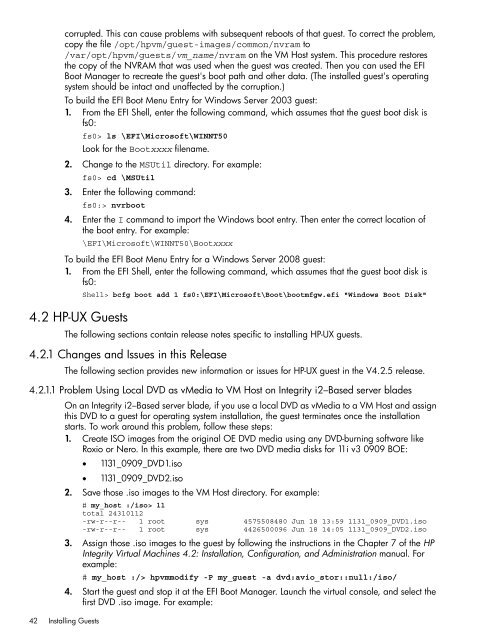HP Integrity Virtual Machines 4.2.5 - HP Business Support Center
HP Integrity Virtual Machines 4.2.5 - HP Business Support Center
HP Integrity Virtual Machines 4.2.5 - HP Business Support Center
Create successful ePaper yourself
Turn your PDF publications into a flip-book with our unique Google optimized e-Paper software.
corrupted. This can cause problems with subsequent reboots of that guest. To correct the problem,<br />
copy the file /opt/hpvm/guest-images/common/nvram to<br />
/var/opt/hpvm/guests/vm_name/nvram on the VM Host system. This procedure restores<br />
the copy of the NVRAM that was used when the guest was created. Then you can used the EFI<br />
Boot Manager to recreate the guest's boot path and other data. (The installed guest's operating<br />
system should be intact and unaffected by the corruption.)<br />
To build the EFI Boot Menu Entry for Windows Server 2003 guest:<br />
1. From the EFI Shell, enter the following command, which assumes that the guest boot disk is<br />
fs0:<br />
fs0> ls \EFI\Microsoft\WINNT50<br />
Look for the Bootxxxx filename.<br />
2. Change to the MSUtil directory. For example:<br />
fs0> cd \MSUtil<br />
3. Enter the following command:<br />
fs0:> nvrboot<br />
4. Enter the I command to import the Windows boot entry. Then enter the correct location of<br />
the boot entry. For example:<br />
\EFI\Microsoft\WINNT50\Bootxxxx<br />
To build the EFI Boot Menu Entry for a Windows Server 2008 guest:<br />
1. From the EFI Shell, enter the following command, which assumes that the guest boot disk is<br />
fs0:<br />
4.2 <strong>HP</strong>-UX Guests<br />
Shell> bcfg boot add 1 fs0:\EFI\Microsoft\Boot\bootmfgw.efi "Windows Boot Disk"<br />
The following sections contain release notes specific to installing <strong>HP</strong>-UX guests.<br />
4.2.1 Changes and Issues in this Release<br />
The following section provides new information or issues for <strong>HP</strong>-UX guest in the V<strong>4.2.5</strong> release.<br />
4.2.1.1 Problem Using Local DVD as vMedia to VM Host on <strong>Integrity</strong> i2–Based server blades<br />
On an <strong>Integrity</strong> i2–Based server blade, if you use a local DVD as vMedia to a VM Host and assign<br />
this DVD to a guest for operating system installation, the guest terminates once the installation<br />
starts. To work around this problem, follow these steps:<br />
1. Create ISO images from the original OE DVD media using any DVD-burning software like<br />
Roxio or Nero. In this example, there are two DVD media disks for 11i v3 0909 BOE:<br />
42 Installing Guests<br />
• 1131_0909_DVD1.iso<br />
• 1131_0909_DVD2.iso<br />
2. Save those .iso images to the VM Host directory. For example:<br />
# my_host :/iso> ll<br />
total 24310112<br />
-rw-r--r-- 1 root sys 4575508480 Jun 18 13:59 1131_0909_DVD1.iso<br />
-rw-r--r-- 1 root sys 4426500096 Jun 18 14:05 1131_0909_DVD2.iso<br />
3. Assign those .iso images to the guest by following the instructions in the Chapter 7 of the <strong>HP</strong><br />
<strong>Integrity</strong> <strong>Virtual</strong> <strong>Machines</strong> 4.2: Installation, Configuration, and Administration manual. For<br />
example:<br />
# my_host :/> hpvmmodify -P my_guest -a dvd:avio_stor::null:/iso/<br />
4. Start the guest and stop it at the EFI Boot Manager. Launch the virtual console, and select the<br />
first DVD .iso image. For example: