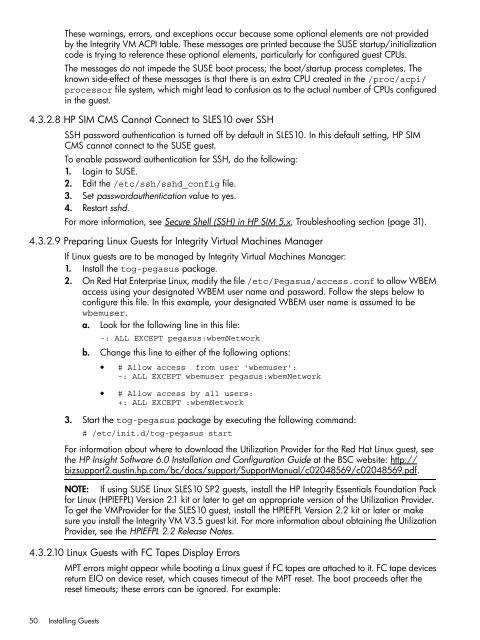HP Integrity Virtual Machines 4.2.5 - HP Business Support Center
HP Integrity Virtual Machines 4.2.5 - HP Business Support Center
HP Integrity Virtual Machines 4.2.5 - HP Business Support Center
You also want an ePaper? Increase the reach of your titles
YUMPU automatically turns print PDFs into web optimized ePapers that Google loves.
These warnings, errors, and exceptions occur because some optional elements are not provided<br />
by the <strong>Integrity</strong> VM ACPI table. These messages are printed because the SUSE startup/initialization<br />
code is trying to reference these optional elements, particularly for configured guest CPUs.<br />
The messages do not impede the SUSE boot process; the boot/startup process completes. The<br />
known side-effect of these messages is that there is an extra CPU created in the /proc/acpi/<br />
processor file system, which might lead to confusion as to the actual number of CPUs configured<br />
in the guest.<br />
4.3.2.8 <strong>HP</strong> SIM CMS Cannot Connect to SLES10 over SSH<br />
SSH password authentication is turned off by default in SLES10. In this default setting, <strong>HP</strong> SIM<br />
CMS cannot connect to the SUSE guest.<br />
To enable password authentication for SSH, do the following:<br />
1. Login to SUSE.<br />
2. Edit the /etc/ssh/sshd_config file.<br />
3. Set passwordauthentication value to yes.<br />
4. Restart sshd.<br />
For more information, see Secure Shell (SSH) in <strong>HP</strong> SIM 5.x, Troubleshooting section (page 31).<br />
4.3.2.9 Preparing Linux Guests for <strong>Integrity</strong> <strong>Virtual</strong> <strong>Machines</strong> Manager<br />
If Linux guests are to be managed by <strong>Integrity</strong> <strong>Virtual</strong> <strong>Machines</strong> Manager:<br />
1. Install the tog-pegasus package.<br />
2. On Red Hat Enterprise Linux, modify the file /etc/Pegasus/access.conf to allow WBEM<br />
access using your designated WBEM user name and password. Follow the steps below to<br />
configure this file. In this example, your designated WBEM user name is assumed to be<br />
wbemuser.<br />
a. Look for the following line in this file:<br />
-: ALL EXCEPT pegasus:wbemNetwork<br />
b. Change this line to either of the following options:<br />
• # Allow access from user 'wbemuser':<br />
-: ALL EXCEPT wbemuser pegasus:wbemNetwork<br />
• # Allow access by all users:<br />
+: ALL EXCEPT :wbemNetwork<br />
3. Start the tog-pegasus package by executing the following command:<br />
# /etc/init.d/tog-pegasus start<br />
For information about where to download the Utilization Provider for the Red Hat Linux guest, see<br />
the <strong>HP</strong> Insight Software 6.0 Installation and Configuration Guide at the BSC website: http://<br />
bizsupport2.austin.hp.com/bc/docs/support/<strong>Support</strong>Manual/c02048569/c02048569.pdf.<br />
NOTE: If using SUSE Linux SLES10 SP2 guests, install the <strong>HP</strong> <strong>Integrity</strong> Essentials Foundation Pack<br />
for Linux (<strong>HP</strong>IEFPL) Version 2.1 kit or later to get an appropriate version of the Utilization Provider.<br />
To get the VMProvider for the SLES10 guest, install the <strong>HP</strong>IEFPL Version 2.2 kit or later or make<br />
sure you install the <strong>Integrity</strong> VM V3.5 guest kit. For more information about obtaining the Utilization<br />
Provider, see the <strong>HP</strong>IEFPL 2.2 Release Notes.<br />
4.3.2.10 Linux Guests with FC Tapes Display Errors<br />
MPT errors might appear while booting a Linux guest if FC tapes are attached to it. FC tape devices<br />
return EIO on device reset, which causes timeout of the MPT reset. The boot proceeds after the<br />
reset timeouts; these errors can be ignored. For example:<br />
50 Installing Guests