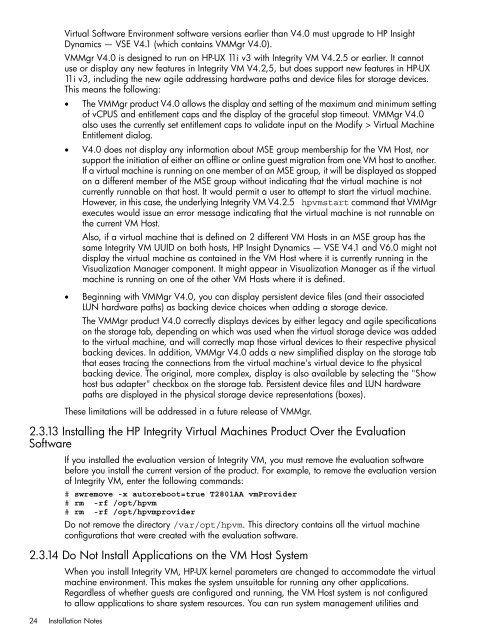HP Integrity Virtual Machines 4.2.5 - HP Business Support Center
HP Integrity Virtual Machines 4.2.5 - HP Business Support Center
HP Integrity Virtual Machines 4.2.5 - HP Business Support Center
Create successful ePaper yourself
Turn your PDF publications into a flip-book with our unique Google optimized e-Paper software.
<strong>Virtual</strong> Software Environment software versions earlier than V4.0 must upgrade to <strong>HP</strong> Insight<br />
Dynamics — VSE V4.1 (which contains VMMgr V4.0).<br />
VMMgr V4.0 is designed to run on <strong>HP</strong>-UX 11i v3 with <strong>Integrity</strong> VM V<strong>4.2.5</strong> or earlier. It cannot<br />
use or display any new features in <strong>Integrity</strong> VM V4.2,5, but does support new features in <strong>HP</strong>-UX<br />
11i v3, including the new agile addressing hardware paths and device files for storage devices.<br />
This means the following:<br />
• The VMMgr product V4.0 allows the display and setting of the maximum and minimum setting<br />
of vCPUS and entitlement caps and the display of the graceful stop timeout. VMMgr V4.0<br />
also uses the currently set entitlement caps to validate input on the Modify > <strong>Virtual</strong> Machine<br />
Entitlement dialog.<br />
• V4.0 does not display any information about MSE group membership for the VM Host, nor<br />
support the initiation of either an offline or online guest migration from one VM host to another.<br />
If a virtual machine is running on one member of an MSE group, it will be displayed as stopped<br />
on a different member of the MSE group without indicating that the virtual machine is not<br />
currently runnable on that host. It would permit a user to attempt to start the virtual machine.<br />
However, in this case, the underlying <strong>Integrity</strong> VM V<strong>4.2.5</strong> hpvmstart command that VMMgr<br />
executes would issue an error message indicating that the virtual machine is not runnable on<br />
the current VM Host.<br />
Also, if a virtual machine that is defined on 2 different VM Hosts in an MSE group has the<br />
same <strong>Integrity</strong> VM UUID on both hosts, <strong>HP</strong> Insight Dynamics — VSE V4.1 and V6.0 might not<br />
display the virtual machine as contained in the VM Host where it is currently running in the<br />
Visualization Manager component. It might appear in Visualization Manager as if the virtual<br />
machine is running on one of the other VM Hosts where it is defined.<br />
• Beginning with VMMgr V4.0, you can display persistent device files (and their associated<br />
LUN hardware paths) as backing device choices when adding a storage device.<br />
The VMMgr product V4.0 correctly displays devices by either legacy and agile specifications<br />
on the storage tab, depending on which was used when the virtual storage device was added<br />
to the virtual machine, and will correctly map those virtual devices to their respective physical<br />
backing devices. In addition, VMMgr V4.0 adds a new simplified display on the storage tab<br />
that eases tracing the connections from the virtual machine's virtual device to the physical<br />
backing device. The original, more complex, display is also available by selecting the "Show<br />
host bus adapter" checkbox on the storage tab. Persistent device files and LUN hardware<br />
paths are displayed in the physical storage device representations (boxes).<br />
These limitations will be addressed in a future release of VMMgr.<br />
2.3.13 Installing the <strong>HP</strong> <strong>Integrity</strong> <strong>Virtual</strong> <strong>Machines</strong> Product Over the Evaluation<br />
Software<br />
If you installed the evaluation version of <strong>Integrity</strong> VM, you must remove the evaluation software<br />
before you install the current version of the product. For example, to remove the evaluation version<br />
of <strong>Integrity</strong> VM, enter the following commands:<br />
# swremove -x autoreboot=true T2801AA vmProvider<br />
# rm -rf /opt/hpvm<br />
# rm -rf /opt/hpvmprovider<br />
Do not remove the directory /var/opt/hpvm. This directory contains all the virtual machine<br />
configurations that were created with the evaluation software.<br />
2.3.14 Do Not Install Applications on the VM Host System<br />
When you install <strong>Integrity</strong> VM, <strong>HP</strong>-UX kernel parameters are changed to accommodate the virtual<br />
machine environment. This makes the system unsuitable for running any other applications.<br />
Regardless of whether guests are configured and running, the VM Host system is not configured<br />
to allow applications to share system resources. You can run system management utilities and<br />
24 Installation Notes