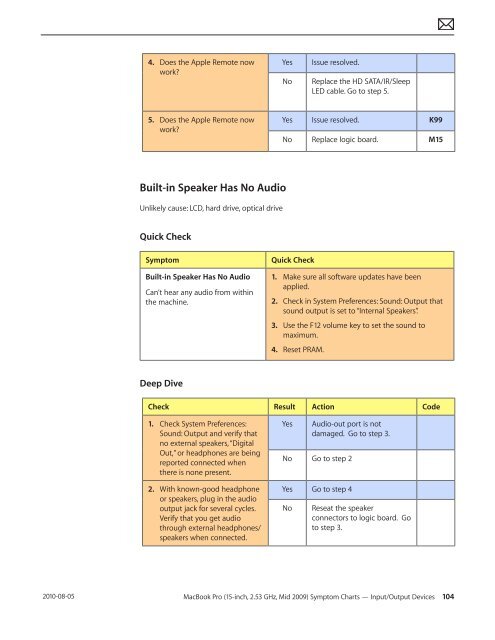Apple Technician Guide - tim.id.au
Apple Technician Guide - tim.id.au
Apple Technician Guide - tim.id.au
Create successful ePaper yourself
Turn your PDF publications into a flip-book with our unique Google optimized e-Paper software.
2010-08-05<br />
4. Does the <strong>Apple</strong> Remote now<br />
work?<br />
5. Does the <strong>Apple</strong> Remote now<br />
work?<br />
Built-in Speaker Has No Audio<br />
Unlikely c<strong>au</strong>se: LCD, hard drive, optical drive<br />
Quick Check<br />
Symptom Quick Check<br />
Built-in Speaker Has No Audio<br />
Can’t hear any <strong>au</strong>dio from within<br />
the machine.<br />
Deep Dive<br />
Yes Issue resolved.<br />
No Replace the HD SATA/IR/Sleep<br />
LED cable. Go to step 5.<br />
Yes Issue resolved. K99<br />
No Replace logic board. M15<br />
1. Make sure all software updates have been<br />
applied.<br />
2. Check in System Preferences: Sound: Output that<br />
sound output is set to “Internal Speakers”.<br />
3. Use the F12 volume key to set the sound to<br />
maximum.<br />
4. Reset PRAM.<br />
Check Result Action Code<br />
1. Check System Preferences:<br />
Sound: Output and verify that<br />
no external speakers, “Digital<br />
Out,” or headphones are being<br />
reported connected when<br />
there is none present.<br />
2. With known-good headphone<br />
or speakers, plug in the <strong>au</strong>dio<br />
output jack for several cycles.<br />
Verify that you get <strong>au</strong>dio<br />
through external headphones/<br />
speakers when connected.<br />
Yes Audio-out port is not<br />
damaged. Go to step 3.<br />
No Go to step 2<br />
Yes Go to step 4<br />
No Reseat the speaker<br />
connectors to logic board. Go<br />
to step 3.<br />
MacBook Pro (15-inch, 2.53 GHz, M<strong>id</strong> 2009) Symptom Charts — Input/Output Devices 104