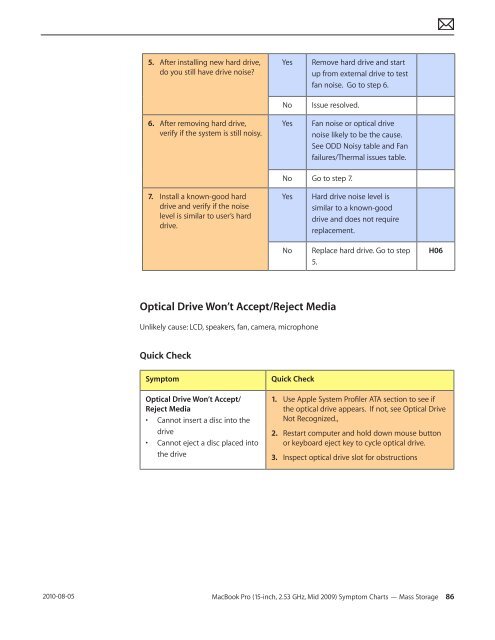Apple Technician Guide - tim.id.au
Apple Technician Guide - tim.id.au
Apple Technician Guide - tim.id.au
Create successful ePaper yourself
Turn your PDF publications into a flip-book with our unique Google optimized e-Paper software.
2010-08-05<br />
5. After installing new hard drive,<br />
do you still have drive noise?<br />
6. After removing hard drive,<br />
verify if the system is still noisy.<br />
7. Install a known-good hard<br />
drive and verify if the noise<br />
level is similar to user’s hard<br />
drive.<br />
Yes Remove hard drive and start<br />
up from external drive to test<br />
fan noise. Go to step 6.<br />
No Issue resolved.<br />
Yes Fan noise or optical drive<br />
noise likely to be the c<strong>au</strong>se.<br />
See ODD Noisy table and Fan<br />
failures/Thermal issues table.<br />
No Go to step 7.<br />
Optical Drive Won’t Accept/Reject Media<br />
Unlikely c<strong>au</strong>se: LCD, speakers, fan, camera, microphone<br />
Quick Check<br />
Symptom Quick Check<br />
Optical Drive Won’t Accept/<br />
Reject Media<br />
• Cannot insert a disc into the<br />
drive<br />
• Cannot eject a disc placed into<br />
the drive<br />
Yes Hard drive noise level is<br />
similar to a known-good<br />
drive and does not require<br />
replacement.<br />
No Replace hard drive. Go to step<br />
5.<br />
H06<br />
1. Use <strong>Apple</strong> System Profiler ATA section to see if<br />
the optical drive appears. If not, see Optical Drive<br />
Not Recognized.,<br />
2. Restart computer and hold down mouse button<br />
or keyboard eject key to cycle optical drive.<br />
3. Inspect optical drive slot for obstructions<br />
MacBook Pro (15-inch, 2.53 GHz, M<strong>id</strong> 2009) Symptom Charts — Mass Storage 86