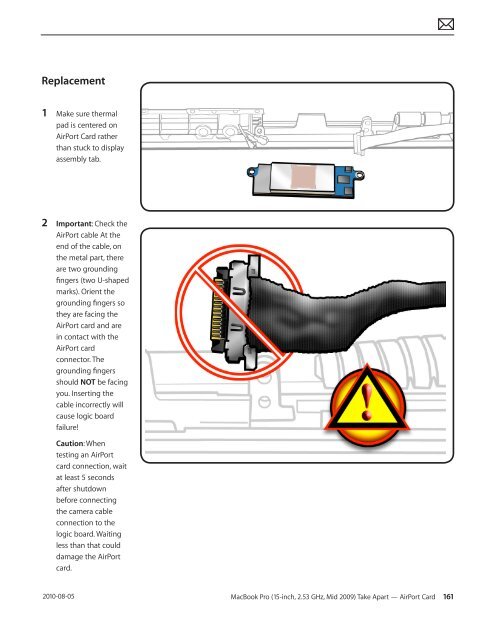- Page 1 and 2:
apple Apple Technician Guide MacBoo
- Page 3 and 4:
MacBook Pro (15-inch, 2.53 GHz, Mid
- Page 5 and 6:
Hard Drive Not Recognized/Not Mount
- Page 7 and 8:
Removal 188 Replacement 190 Left Sp
- Page 9 and 10:
2010-08-05 Manual Updates Update 11
- Page 11 and 12:
2010-08-05 Apple Technician Guide I
- Page 13 and 14:
apple Apple Technician Guide Basics
- Page 15 and 16:
2010-08-05 Note About Images in Thi
- Page 17 and 18:
2010-08-05 Transferring the Serial
- Page 19 and 20:
2010-08-05 Display Panels Customers
- Page 21 and 22:
2010-08-05 The Glass Panel Warning:
- Page 23 and 24:
2010-08-05 General Troubleshooting
- Page 25 and 26:
2010-08-05 Functional Overview Refe
- Page 27 and 28:
2010-08-05 Liquid Contact Indicator
- Page 29 and 30:
2010-08-05 Display Issue: Pixel Ano
- Page 31 and 32:
2010-08-05 Symptom Charts Follow th
- Page 33 and 34:
2010-08-05 8. Verify adapter status
- Page 35 and 36:
2010-08-05 3. Reseat customer memor
- Page 37 and 38:
2010-08-05 Intermittent Shutdown Un
- Page 39 and 40:
2010-08-05 Quick Check Symptom Quic
- Page 41 and 42:
2010-08-05 7. Check if sleep event
- Page 43 and 44:
2010-08-05 4. Reset SMC and verify
- Page 45 and 46:
2010-08-05 11. Verify with reseated
- Page 47 and 48:
2010-08-05 11. Battery status LEDs
- Page 49 and 50:
2010-08-05 3. Boot in Safe Mode wit
- Page 51 and 52:
2010-08-05 6. Disconnect display as
- Page 53 and 54:
2010-08-05 Deep Dive Check Result A
- Page 55 and 56:
2010-08-05 Noise / Hum / Vibration
- Page 57 and 58:
2010-08-05 Burnt Smell / Odor Unlik
- Page 59 and 60:
2010-08-05 Communications Ethernet
- Page 61 and 62:
2010-08-05 AirPort/Bluetooth: Defec
- Page 63 and 64:
2010-08-05 No/Poor Wireless Signal
- Page 65 and 66:
2010-08-05 2. System Preferences ha
- Page 67 and 68:
2010-08-05 3. Isolate AirPort card
- Page 69 and 70:
2010-08-05 8. (Bluetooth) Enable Bl
- Page 71 and 72:
2010-08-05 Display Display Anomalie
- Page 73 and 74:
2010-08-05 Deep Dive: Distorted/Blu
- Page 75 and 76:
2010-08-05 7. Substitute a known-go
- Page 77 and 78:
2010-08-05 Blank / No Video Unlikel
- Page 79 and 80:
2010-08-05 5. Inspect LVDS connecto
- Page 81 and 82:
2010-08-05 Cosmetic Defects Quick C
- Page 83 and 84:
2010-08-05 4. After reseating hard
- Page 85 and 86:
2010-08-05 Hard Drive Noisy Unlikel
- Page 87 and 88:
2010-08-05 Deep Dive Check Result A
- Page 89 and 90:
2010-08-05 2. Can optical drive rea
- Page 91 and 92:
2010-08-05 Optical Drive Noisy Unli
- Page 93 and 94:
2010-08-05 Optical Drive Not Perfor
- Page 95 and 96:
2010-08-05 Input/Output Devices USB
- Page 97 and 98:
2010-08-05 4. Reseat cable and chec
- Page 99 and 100:
2010-08-05 6. Does the select butto
- Page 101 and 102:
2010-08-05 2. Reset SMC and verify
- Page 103 and 104:
2010-08-05 Apple Remote Inoperable
- Page 105 and 106:
2010-08-05 3. Verify that you now g
- Page 107 and 108:
2010-08-05 SD (Secure Digital) Memo
- Page 109 and 110: 2010-08-05 3. Unlock the customer S
- Page 111 and 112: 2008-09-18 Mechanical Issues: Therm
- Page 113 and 114: 2008-09-18 Deep Dive Check Result A
- Page 115 and 116: apple Apple Technician Guide Take A
- Page 117 and 118: Horizontal Install • Pull connect
- Page 119 and 120: 2010-08-05 Icon Legend The followin
- Page 121 and 122: Removal Caution: To prevent scratch
- Page 123 and 124: Replacement 1 When replacing a bott
- Page 125 and 126: Removal 1 Using the Torx Plus Tampe
- Page 127 and 128: 3 Press battery indicator light but
- Page 129 and 130: Removal 1 Loosen 2 captive screws t
- Page 131 and 132: 6 Follow safe handling: • Do not
- Page 133 and 134: 3 Attach connector and insert hard
- Page 135 and 136: First Steps Remove: • Bottom case
- Page 137 and 138: First Steps Remove: • Bottom case
- Page 139 and 140: Replacement 1 Install cards at an a
- Page 141 and 142: Removal 1 Disconnect 2 screws. 2 Pe
- Page 143 and 144: First Steps Remove: • Bottom case
- Page 145 and 146: First Steps Remove: • Bottom case
- Page 147 and 148: First Steps Remove: • Bottom case
- Page 149 and 150: 4 Peel and lift cable off optical d
- Page 151 and 152: 8 Open the display to 90 degrees, a
- Page 153 and 154: Display Hinge Behavior The MacBook
- Page 155 and 156: First Steps Remove: • Bottom case
- Page 157 and 158: 4 Tilt up end of clutch cover as yo
- Page 159: First Steps Remove: • Bottom case
- Page 163 and 164: Removal 1 Remove 4 (3-mm) screws. 2
- Page 165 and 166: Removal 1 Remove 3 screws • 3 (3.
- Page 167 and 168: 5 With a black stick, carefully pry
- Page 169 and 170: Removal 1 With a black stick or fin
- Page 171 and 172: Removal 1 Using black stick, discon
- Page 173 and 174: 2010-08-05 Note on Foam: A small pi
- Page 175 and 176: First Steps Remove: • Bottom case
- Page 177 and 178: First Steps Remove: • Bottom case
- Page 179 and 180: Caution: The LVDS cable/ lock bar i
- Page 181 and 182: 10 Remove 8 torx T6 logic board scr
- Page 183 and 184: First Steps Remove: • Bottom case
- Page 185 and 186: Replacement Important: New heatsink
- Page 187 and 188: First Steps Remove: • Bottom case
- Page 189 and 190: 5 Support trackpad and flex cable a
- Page 191 and 192: 4 On the palm rest, insert one stic
- Page 193 and 194: First Steps Remove: • Bottom case
- Page 195 and 196: 3 Move speaker out of the way. 4 Di
- Page 197 and 198: Removal Use black stick to pry micr
- Page 199 and 200: Removal 1 Remove 2 torx T6 screws (
- Page 201 and 202: Removal 1 Remove 2 screws: • 10-m
- Page 203 and 204: Removal 1 Place tape over battery b
- Page 205 and 206: Removal With the first steps comple
- Page 207 and 208: Bottom Case 922-9043 Hard Drive Bra
- Page 209 and 210: 2010-08-05 External Views Front Vie
- Page 211 and 212:
2008-08-27 Screw Chart 076-1327 Phi
- Page 213 and 214:
2010-08-05 Screw Location Diagrams
- Page 215 and 216:
LVDS Cable Guide, Fan, and Camera C
- Page 217 and 218:
Trackpad, Midwall Snap, and Midwall
- Page 219 and 220:
Battery Indicator Light Board and C
- Page 221:
AirPort Card and Antenna Board Scre