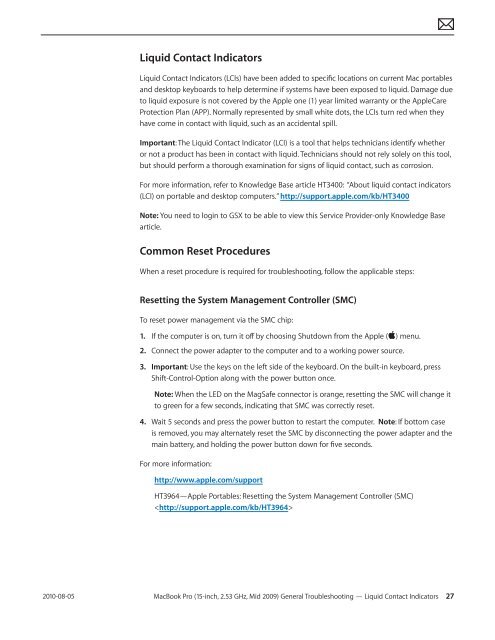Apple Technician Guide - tim.id.au
Apple Technician Guide - tim.id.au
Apple Technician Guide - tim.id.au
Create successful ePaper yourself
Turn your PDF publications into a flip-book with our unique Google optimized e-Paper software.
2010-08-05<br />
Liqu<strong>id</strong> Contact Indicators<br />
Liqu<strong>id</strong> Contact Indicators (LCIs) have been added to specific locations on current Mac portables<br />
and desktop keyboards to help determine if systems have been exposed to liqu<strong>id</strong>. Damage due<br />
to liqu<strong>id</strong> exposure is not covered by the <strong>Apple</strong> one (1) year limited warranty or the <strong>Apple</strong>Care<br />
Protection Plan (APP). Normally represented by small white dots, the LCIs turn red when they<br />
have come in contact with liqu<strong>id</strong>, such as an acc<strong>id</strong>ental spill.<br />
Important: The Liqu<strong>id</strong> Contact Indicator (LCI) is a tool that helps technicians <strong>id</strong>entify whether<br />
or not a product has been in contact with liqu<strong>id</strong>. <strong>Technician</strong>s should not rely solely on this tool,<br />
but should perform a thorough examination for signs of liqu<strong>id</strong> contact, such as corrosion.<br />
For more information, refer to Knowledge Base article HT3400: “About liqu<strong>id</strong> contact indicators<br />
(LCI) on portable and desktop computers.” http://support.apple.com/kb/HT3400<br />
Note: You need to login to GSX to be able to view this Service Prov<strong>id</strong>er-only Knowledge Base<br />
article.<br />
Common Reset Procedures<br />
When a reset procedure is required for troubleshooting, follow the applicable steps:<br />
Resetting the System Management Controller (SMC)<br />
To reset power management via the SMC chip:<br />
1. If the computer is on, turn it off by choosing Shutdown from the <strong>Apple</strong> (apple) menu.<br />
2. Connect the power adapter to the computer and to a working power source.<br />
3. Important: Use the keys on the left s<strong>id</strong>e of the keyboard. On the built-in keyboard, press<br />
Shift-Control-Option along with the power button once.<br />
Note: When the LED on the MagSafe connector is orange, resetting the SMC will change it<br />
to green for a few seconds, indicating that SMC was correctly reset.<br />
4. Wait 5 seconds and press the power button to restart the computer. Note: If bottom case<br />
is removed, you may alternately reset the SMC by disconnecting the power adapter and the<br />
main battery, and holding the power button down for five seconds.<br />
For more information:<br />
http://www.apple.com/support<br />
HT3964—<strong>Apple</strong> Portables: Resetting the System Management Controller (SMC)<br />
<br />
MacBook Pro (15-inch, 2.53 GHz, M<strong>id</strong> 2009) General Troubleshooting — Liqu<strong>id</strong> Contact Indicators 27