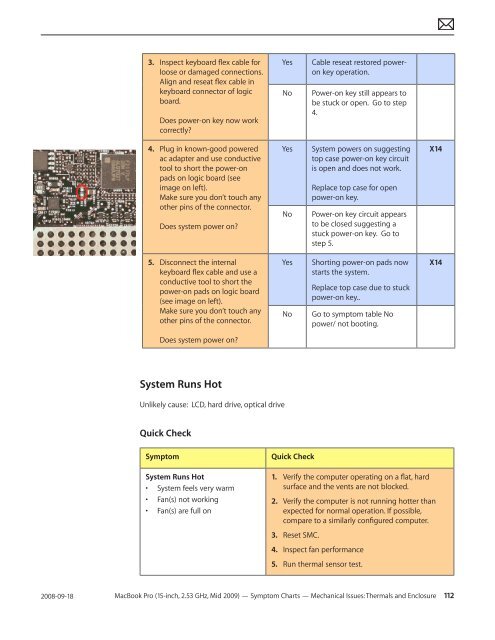Apple Technician Guide - tim.id.au
Apple Technician Guide - tim.id.au
Apple Technician Guide - tim.id.au
You also want an ePaper? Increase the reach of your titles
YUMPU automatically turns print PDFs into web optimized ePapers that Google loves.
2008-09-18<br />
3. Inspect keyboard flex cable for<br />
loose or damaged connections.<br />
Align and reseat flex cable in<br />
keyboard connector of logic<br />
board.<br />
Does power-on key now work<br />
correctly?<br />
4. Plug in known-good powered<br />
ac adapter and use conductive<br />
tool to short the power-on<br />
pads on logic board (see<br />
image on left).<br />
Make sure you don’t touch any<br />
other pins of the connector.<br />
Does system power on?<br />
5. Disconnect the internal<br />
keyboard flex cable and use a<br />
conductive tool to short the<br />
power-on pads on logic board<br />
(see image on left).<br />
Make sure you don’t touch any<br />
other pins of the connector.<br />
Does system power on?<br />
System Runs Hot<br />
Unlikely c<strong>au</strong>se: LCD, hard drive, optical drive<br />
Quick Check<br />
Symptom Quick Check<br />
System Runs Hot<br />
• System feels very warm<br />
• Fan(s) not working<br />
• Fan(s) are full on<br />
Yes Cable reseat restored poweron<br />
key operation.<br />
No Power-on key still appears to<br />
be stuck or open. Go to step<br />
4.<br />
Yes System powers on suggesting<br />
top case power-on key circuit<br />
is open and does not work.<br />
Replace top case for open<br />
power-on key.<br />
No Power-on key circuit appears<br />
to be closed suggesting a<br />
stuck power-on key. Go to<br />
step 5.<br />
Yes Shorting power-on pads now<br />
starts the system.<br />
Replace top case due to stuck<br />
power-on key..<br />
No Go to symptom table No<br />
power/ not booting.<br />
1. Verify the computer operating on a flat, hard<br />
surface and the vents are not blocked.<br />
2. Verify the computer is not running hotter than<br />
expected for normal operation. If possible,<br />
compare to a similarly configured computer.<br />
3. Reset SMC.<br />
4. Inspect fan performance<br />
5. Run thermal sensor test.<br />
MacBook Pro (15-inch, 2.53 GHz, M<strong>id</strong> 2009) — Symptom Charts — Mechanical Issues: Thermals and Enclosure 112<br />
X14<br />
X14