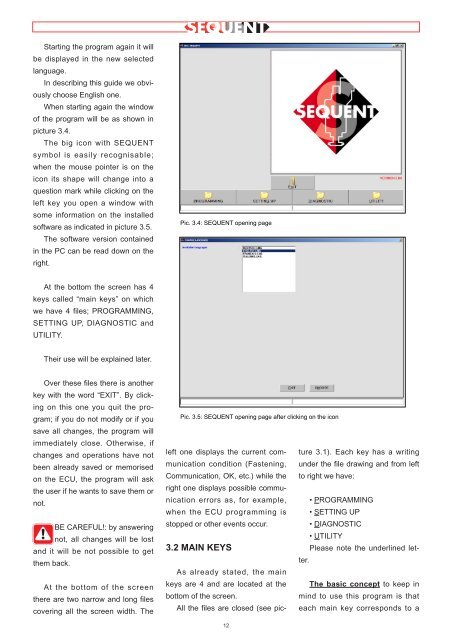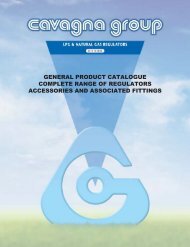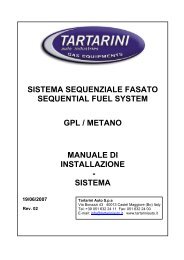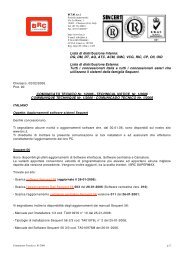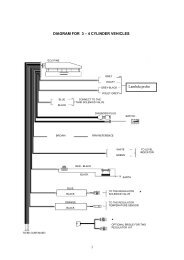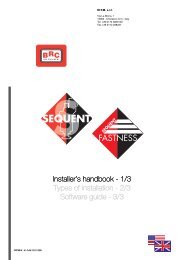manuale per l'installatore - 1/3 tipologie d'installazione - 2/3 software ...
manuale per l'installatore - 1/3 tipologie d'installazione - 2/3 software ...
manuale per l'installatore - 1/3 tipologie d'installazione - 2/3 software ...
You also want an ePaper? Increase the reach of your titles
YUMPU automatically turns print PDFs into web optimized ePapers that Google loves.
Starting the program again it will<br />
be displayed in the new selected<br />
language.<br />
In describing this guide we obviously<br />
choose English one.<br />
When starting again the window<br />
of the program will be as shown in<br />
picture 3.4.<br />
The big icon with SEQUENT<br />
symbol is easily recognisable;<br />
when the mouse pointer is on the<br />
icon its shape will change into a<br />
question mark while clicking on the<br />
left key you open a window with<br />
some information on the installed<br />
<strong>software</strong> as indicated in picture 3.5.<br />
The <strong>software</strong> version contained<br />
in the PC can be read down on the<br />
right.<br />
At the bottom the screen has 4<br />
keys called “main keys” on which<br />
we have 4 files; PROGRAMMING,<br />
SETTING UP, DIAGNOSTIC and<br />
UTILITY.<br />
Their use will be explained later.<br />
Over these files there is another<br />
key with the word “EXIT”. By clicking<br />
on this one you quit the program;<br />
if you do not modify or if you<br />
save all changes, the program will<br />
immediately close. Otherwise, if<br />
changes and o<strong>per</strong>ations have not<br />
been already saved or memorised<br />
on the ECU, the program will ask<br />
the user if he wants to save them or<br />
not.<br />
BE CAREFUL!: by answering<br />
not, all changes will be lost<br />
and it will be not possible to get<br />
them back.<br />
At the bottom of the screen<br />
there are two narrow and long files<br />
covering all the screen width. The<br />
Pic. 3.4: SEQUENT opening page<br />
Pic. 3.5: SEQUENT opening page after clicking on the icon<br />
left one displays the current communication<br />
condition (Fastening,<br />
Communication, OK, etc.) while the<br />
right one displays possible communication<br />
errors as, for example,<br />
when the ECU programming is<br />
stopped or other events occur.<br />
3.2 MAIN KEYS<br />
As already stated, the main<br />
keys are 4 and are located at the<br />
bottom of the screen.<br />
All the files are closed (see pic-<br />
12<br />
ture 3.1). Each key has a writing<br />
under the file drawing and from left<br />
to right we have:<br />
• PROGRAMMING<br />
• SETTING UP<br />
• DIAGNOSTIC<br />
• UTILITY<br />
Please note the underlined letter.<br />
The basic concept to keep in<br />
mind to use this program is that<br />
each main key corresponds to a