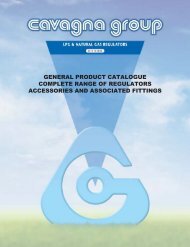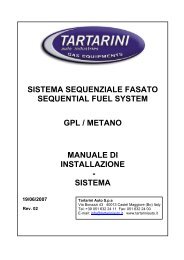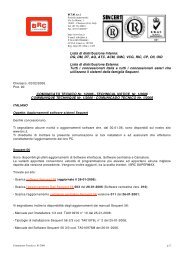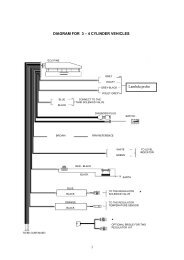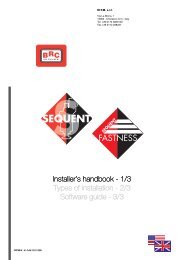manuale per l'installatore - 1/3 tipologie d'installazione - 2/3 software ...
manuale per l'installatore - 1/3 tipologie d'installazione - 2/3 software ...
manuale per l'installatore - 1/3 tipologie d'installazione - 2/3 software ...
Create successful ePaper yourself
Turn your PDF publications into a flip-book with our unique Google optimized e-Paper software.
the key contact.<br />
7. Select “LPG” or “CNG” in<br />
the “USER_MAPS” file, (the<br />
record window at the top left).<br />
8. Select the file concerning<br />
trademark, model and ECU<br />
type where you wish to save<br />
the new map and calibration. If<br />
the file does not exist, introduce<br />
the above data again in the<br />
suitable cells and create a new<br />
one.<br />
9. In the text cell identified by<br />
the blue “FILE:” writing, introduce<br />
a name easy to keep in<br />
mind to save the map and calibration<br />
files in the computer<br />
record.<br />
10. Click on “SAVE” key at the<br />
bottom right.<br />
11. Wait for the procedure end<br />
confirmed with the red message<br />
“CONFIGURATION SAV-<br />
ING CORRECTLY ENDED”.<br />
To quit “SAVE CONFIGURA-<br />
TION” and return to the main<br />
page, click on “EXIT” key at the<br />
bottom of the screen or the escape<br />
one (“Esc” at the top left of the<br />
keyboard).<br />
7.5 MAPS DATABASE<br />
It allows to modify the user<br />
maps record changing the name of<br />
the files, moving, deleting and<br />
copying them (picture 7.6).<br />
• To change a record name<br />
(relating to the trademark, the<br />
model and the ECU type) follow<br />
this procedure:<br />
1. Select “UTILITY” in the main<br />
page.<br />
2. Click on “MAPS DATA-<br />
BASE”, on the left of the<br />
Fig. 7.5 - Utility - Save configuration<br />
Pic. 7.6 - Utility - MAPS RECORD<br />
screen.<br />
3. Click twice on “USER<br />
MAPS”.<br />
4. Select “LPG” o CNG” in the<br />
record window.<br />
5. Choose the file to name and<br />
select it using the mouse or the<br />
arrows.<br />
6. Click on “RENAME” at the<br />
bottom of the screen.<br />
7. Introduce the new name.<br />
8. Click on enter key.<br />
57<br />
• To erase a file (relating to the<br />
trademark, the model and the ECU<br />
type) follow this procedure:<br />
1. Select “UTILITY” in the main<br />
page.<br />
2. Click on “MAPS DATA-<br />
BASE”, on the left of the<br />
screen.<br />
3. Click twice on “USER MAPS<br />
(at the top left).<br />
4. Select “LPG” or CNG”.<br />
5. Choose the file to name and<br />
select it using the mouse or the<br />
arrows.