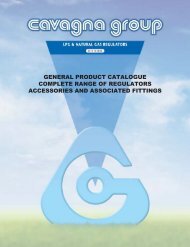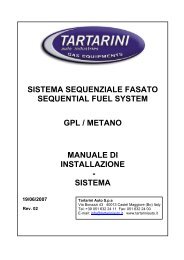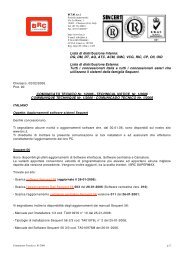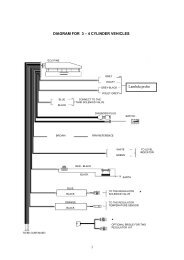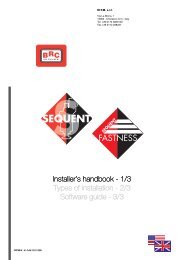manuale per l'installatore - 1/3 tipologie d'installazione - 2/3 software ...
manuale per l'installatore - 1/3 tipologie d'installazione - 2/3 software ...
manuale per l'installatore - 1/3 tipologie d'installazione - 2/3 software ...
Create successful ePaper yourself
Turn your PDF publications into a flip-book with our unique Google optimized e-Paper software.
2. SOFTWARE<br />
INSTALLATION AND<br />
HARDWARE KEY<br />
USE<br />
The installation could be carried<br />
out either through CDROM or<br />
diskettes downloaded from internet<br />
at http://www.brc.it.<br />
In the same way it is possible to<br />
update the PC <strong>software</strong> and all<br />
ECU programming files (<strong>software</strong>,<br />
loader, maps and adjustments)<br />
either through CDROM or diskettes<br />
downloaded from Internet.<br />
Besides SEQUENT program<br />
which allows to control and program<br />
the ECU, in order to program<br />
an ECU it is necessary to transfer<br />
on the ECU itself the following files:<br />
• The program making the ECU<br />
o<strong>per</strong>ate.<br />
• The loader, to go from an<br />
already existing program to a<br />
new one.<br />
• The files containing the maps<br />
of the developed vehicles (the<br />
ones with name type AAP).<br />
• The files containing the setting<br />
of the developed vehicles (the<br />
ones with name type FSF).<br />
Let’s start from the beginning<br />
and try to carry out the installation.<br />
Let’s examine both programming<br />
cases: with CDROM and with<br />
diskettes.<br />
2.1 “SEQUENT” SOFT-<br />
WARE INSTALLATION ON<br />
PC WITH CDROM<br />
As well as getting the portable<br />
PC and the CDROM for the installation,<br />
to load “SEQUENT” <strong>software</strong><br />
you will have to follow these steps:<br />
1. Switch the computer on and<br />
wait for its starting<br />
2. Introduce the CDROM.<br />
3. Wait for the automatic starting<br />
of the installation program (if it does<br />
not occur please refer to what indicated<br />
in the note regarding this procedure).<br />
4. In the screen showed in picture<br />
2.1 click on SEQUENT icon.<br />
Pic. 2.1 - First installation screen<br />
Pic. 2.2 - Second installation screen<br />
9<br />
5. In the screen showed in picture<br />
2.2 click on SEQUENT icon if<br />
you are installing the program for<br />
the first time; in case not click on<br />
UPDATE SEQUENT icon to update<br />
the <strong>software</strong>.<br />
6. This procedure will lead you<br />
through all installation steps. At<br />
each question answer “Next” or<br />
affirmatively.<br />
7. If the installation indicates to<br />
choose the destination, keep the<br />
original one and click “Next”.<br />
8. At this point the program