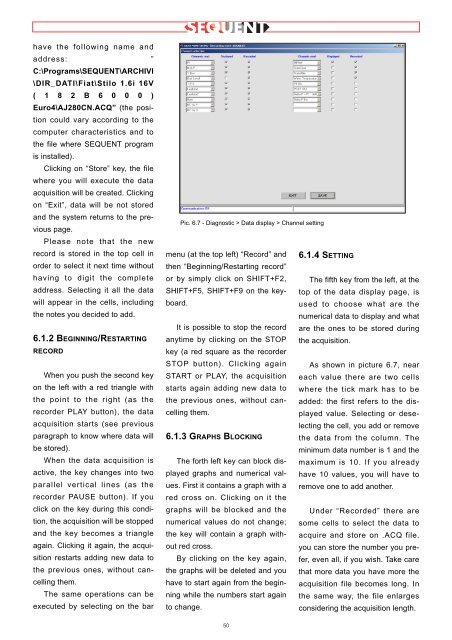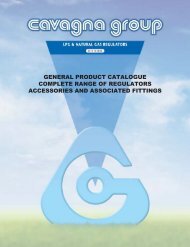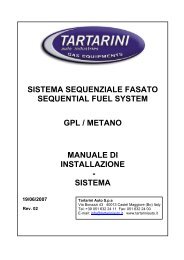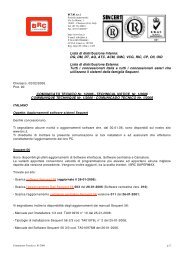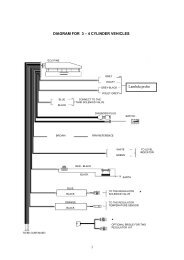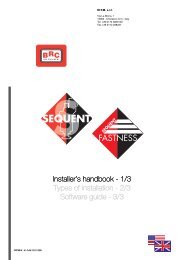manuale per l'installatore - 1/3 tipologie d'installazione - 2/3 software ...
manuale per l'installatore - 1/3 tipologie d'installazione - 2/3 software ...
manuale per l'installatore - 1/3 tipologie d'installazione - 2/3 software ...
Create successful ePaper yourself
Turn your PDF publications into a flip-book with our unique Google optimized e-Paper software.
have the following name and<br />
address: ”<br />
C:\Programs\SEQUENT\ARCHIVI<br />
\DIR_DATI\Fiat\Stilo 1.6i 16V<br />
( 1 8 2 B 6 0 0 0 )<br />
Euro4\AJ280CN.ACQ” (the position<br />
could vary according to the<br />
computer characteristics and to<br />
the file where SEQUENT program<br />
is installed).<br />
Clicking on “Store” key, the file<br />
where you will execute the data<br />
acquisition will be created. Clicking<br />
on “Exit”, data will be not stored<br />
and the system returns to the previous<br />
page.<br />
Please note that the new<br />
record is stored in the top cell in<br />
order to select it next time without<br />
having to digit the complete<br />
address. Selecting it all the data<br />
will appear in the cells, including<br />
the notes you decided to add.<br />
6.1.2 BEGINNING/RESTARTING<br />
RECORD<br />
When you push the second key<br />
on the left with a red triangle with<br />
the point to the right (as the<br />
recorder PLAY button), the data<br />
acquisition starts (see previous<br />
paragraph to know where data will<br />
be stored).<br />
When the data acquisition is<br />
active, the key changes into two<br />
parallel vertical lines (as the<br />
recorder PAUSE button). If you<br />
click on the key during this condition,<br />
the acquisition will be stopped<br />
and the key becomes a triangle<br />
again. Clicking it again, the acquisition<br />
restarts adding new data to<br />
the previous ones, without cancelling<br />
them.<br />
The same o<strong>per</strong>ations can be<br />
executed by selecting on the bar<br />
Pic. 6.7 - Diagnostic > Data display > Channel setting<br />
menu (at the top left) “Record” and<br />
then “Beginning/Restarting record”<br />
or by simply click on SHIFT+F2,<br />
SHIFT+F5, SHIFT+F9 on the keyboard.<br />
It is possible to stop the record<br />
anytime by clicking on the STOP<br />
key (a red square as the recorder<br />
STOP button). Clicking again<br />
START or PLAY, the acquisition<br />
starts again adding new data to<br />
the previous ones, without cancelling<br />
them.<br />
6.1.3 GRAPHS BLOCKING<br />
The forth left key can block displayed<br />
graphs and numerical values.<br />
First it contains a graph with a<br />
red cross on. Clicking on it the<br />
graphs will be blocked and the<br />
numerical values do not change;<br />
the key will contain a graph without<br />
red cross.<br />
By clicking on the key again,<br />
the graphs will be deleted and you<br />
have to start again from the beginning<br />
while the numbers start again<br />
to change.<br />
50<br />
6.1.4 SETTING<br />
The fifth key from the left, at the<br />
top of the data display page, is<br />
used to choose what are the<br />
numerical data to display and what<br />
are the ones to be stored during<br />
the acquisition.<br />
As shown in picture 6.7, near<br />
each value there are two cells<br />
where the tick mark has to be<br />
added: the first refers to the displayed<br />
value. Selecting or deselecting<br />
the cell, you add or remove<br />
the data from the column. The<br />
minimum data number is 1 and the<br />
maximum is 10. If you already<br />
have 10 values, you will have to<br />
remove one to add another.<br />
Under “Recorded” there are<br />
some cells to select the data to<br />
acquire and store on .ACQ file.<br />
you can store the number you prefer,<br />
even all, if you wish. Take care<br />
that more data you have more the<br />
acquisition file becomes long. In<br />
the same way, the file enlarges<br />
considering the acquisition length.