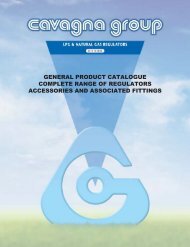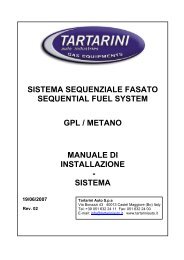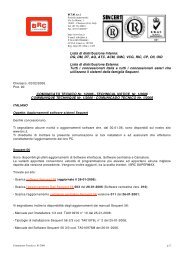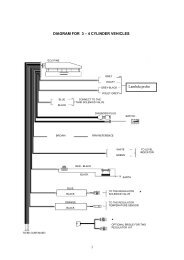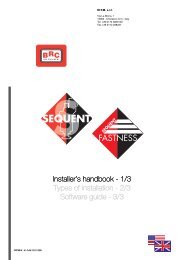manuale per l'installatore - 1/3 tipologie d'installazione - 2/3 software ...
manuale per l'installatore - 1/3 tipologie d'installazione - 2/3 software ...
manuale per l'installatore - 1/3 tipologie d'installazione - 2/3 software ...
Create successful ePaper yourself
Turn your PDF publications into a flip-book with our unique Google optimized e-Paper software.
7. UTILITY<br />
The different available functions<br />
in UTILITY allow to carry out<br />
different o<strong>per</strong>ations to update the<br />
program or modify some aspects.<br />
All these functions have not to<br />
be connected to an ECU except<br />
for the “SAVE CONFIGURATION”<br />
option allowing to update maps<br />
and calibrations on the PC extracting<br />
them from an ECU and adding<br />
them to the technician PC record.<br />
After selecting “UTILITY” the<br />
screen becomes as in picture 7.1<br />
and on the left there are various<br />
instruments we will describe in the<br />
next paragraphs.<br />
7.1 LANGUAGE CHOICE<br />
It <strong>per</strong>mits to select the language<br />
for the program (messages,<br />
writings, captions and all the displayed<br />
information). The program<br />
is studied to change the language<br />
introducing a file (a .LNG file) in<br />
the installation file (usually “C:\programmi\SEQUENT).<br />
the procedure<br />
for the selection is the following:<br />
1. Start SEQUENT program.<br />
2. Select “UTILITY” from the<br />
main page.<br />
3. Click “LANGUAGE CHOICE”<br />
key, on the left of the screen.<br />
4. Select the language file in<br />
“AVAILABLE LANGUAGES”<br />
(see picture 7.2).<br />
Pic. 7.1 - Utility<br />
Pic. 7.2 - Utility – Language choice<br />
5. Click “CHOOSE” key at the<br />
bottom of the screen,<br />
6. Click “EXIT” key to return to<br />
main page.<br />
Clicking on “EXIT” key or<br />
escape one on the keyboard (at<br />
the top left “Esc”) you leave this<br />
page without executing changes.<br />
7.2 COMMUNICATION<br />
It allows to modify the parameters<br />
of the communication between<br />
54<br />
PC and ECU. It is necessary to<br />
modify these options especially<br />
when the PC has not a serial plug.<br />
In this case use an USB/serial<br />
adapter to add a virtual door to the<br />
PC. In the “Serial” file (picture 7.3)<br />
the “COM 1” value has to be substituted<br />
according to the value the<br />
o<strong>per</strong>ative system set for the<br />
adapter (see Windows® control<br />
panel, “System” option).<br />
The “Baud rate” file (picture<br />
7.3) allows to modify the transmis-