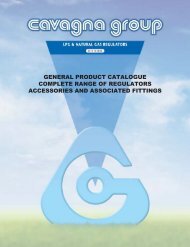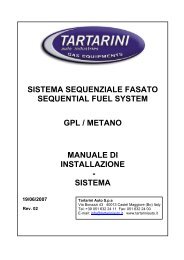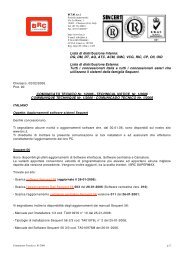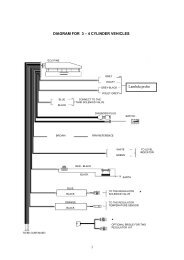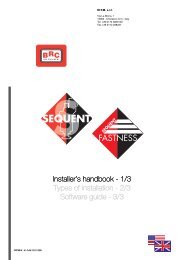manuale per l'installatore - 1/3 tipologie d'installazione - 2/3 software ...
manuale per l'installatore - 1/3 tipologie d'installazione - 2/3 software ...
manuale per l'installatore - 1/3 tipologie d'installazione - 2/3 software ...
You also want an ePaper? Increase the reach of your titles
YUMPU automatically turns print PDFs into web optimized ePapers that Google loves.
If necessary, after the DOWN-<br />
LOAD, close this window.<br />
Quit Explorer application clicking<br />
the X at the top right.<br />
In the chosen file look for the<br />
previously downloaded SQSW-<br />
PC#_xx.exe file.<br />
Click twice the file icon to unzip<br />
it.<br />
Introduce a formatted diskin the<br />
drive A: (write a number on it in<br />
order not to mix them up).<br />
Answer OK, UNZIP, OK and<br />
CLOSE to the displayed questions.<br />
At this point the diskette is<br />
ready to be used to install Sequent<br />
<strong>software</strong> in the PC.<br />
7.7.2.3 Sequent <strong>software</strong> updating<br />
Select “Sequent <strong>software</strong>” in<br />
“Download Sequent <strong>software</strong>”.<br />
Click on “Continue”<br />
Introduce a formatted disk in the<br />
drive A:<br />
Select the desired <strong>software</strong> updating<br />
disk by clicking DOWNLOAD.<br />
A window called DOWNLOAD<br />
FILE will be opened and you can<br />
choose where you prefer to save<br />
the file clicking on “SAVE”.<br />
Choose the drive A: and click on<br />
“SAVE” key<br />
At this point the disk is ready to be<br />
used to update Sequent <strong>software</strong><br />
in the PC.<br />
7.7.2.4 Fly SF ECU <strong>software</strong><br />
updating<br />
P.S. If you wish to have the<br />
<strong>software</strong> for the Fly SF ECU<br />
updating available, select<br />
“Software ECU” in “Download ECU<br />
<strong>software</strong> updating”: this is what it<br />
is downloaded in the ECU when<br />
executing the ECU <strong>software</strong> updating.<br />
A window called DOWNLOAD<br />
FILE will be opened and you can<br />
choose where you prefer to save<br />
the file clicking on “SAVE”.<br />
If necessary, after the DOWN-<br />
LOAD, close this window.<br />
Quit Explorer application clicking<br />
the X at the top right.<br />
In the chosen file look for the<br />
previously downloaded SQSWE-<br />
CU#_xx.exe file.<br />
Click twice the file icon to unzip<br />
it.<br />
Introduce a formatted disk in<br />
the drive A:<br />
Answer OK, UNZIP, OK and<br />
CLOSE to the displayed questions.<br />
At this point the disk is ready to<br />
be used on users program to<br />
update the ECU <strong>software</strong> record.<br />
7.7.2.5 Fly SF ECU loader updating<br />
P.S. This <strong>software</strong> manages the<br />
Fly SF ECU re-programming and it<br />
can be used only if indicated by<br />
BRC technical assistance service.<br />
Select the desired <strong>software</strong><br />
installation disk by clicking DOWN-<br />
LOAD.<br />
A window called DOWNLOAD<br />
FILE will be opened and you can<br />
choose where you prefer to save<br />
the file clicking on “SAVE”.<br />
If necessary, after the DOWN-<br />
LOAD, close this window.<br />
Quit Explorer application clicking<br />
the X at the top right.<br />
In the chosen file look for the<br />
previously downloaded SQKERN-<br />
ELECU#_xx.exe file.<br />
61<br />
Click twice the file icon to unzip<br />
it.<br />
Introduce a formatted disk in<br />
the drive A:<br />
Answer OK, UNZIP, OK and<br />
CLOSE to the displayed questions.<br />
At this point the disk is ready to<br />
be used on users program to<br />
update the ECU loader record.<br />
As regards paragraphs 7.7.2.1,<br />
7.7.2.4 and 7.7.2.5, after creating<br />
one or more updating disks or taking<br />
one from BRC, to update the<br />
PC follow these indications:<br />
1. Start SEQUENT program (at<br />
the bottom left corner of the<br />
screen) and select ”Start” ><br />
Programs> SEQUENT)<br />
2. Introduce the first disk in the<br />
PC<br />
3. Select “UTILITY” key in the<br />
main page.<br />
4. Select “UPDATE DATA” key<br />
on the left.<br />
5. Select diskette reader (usually<br />
it is the a: unit) near the writing<br />
“Updating data from”<br />
6. After the transferring o<strong>per</strong>ation,<br />
if you have other disks continue<br />
introducing the next one and<br />
repeat the above steps starting<br />
from number 4; if not click on<br />
“EXIT” key to return to the main<br />
page.<br />
As regards paragraph 7.7.2.3,<br />
after creating the updating disk or<br />
taking one from BRC, to update<br />
the PC follow these indications:<br />
1. Introduce the disk in the<br />
drive A:\ (3,5 inch floppy)<br />
2. Click twice on “Computer<br />
Resources”<br />
3.Select drive A:\ and click<br />
twice on its icon.<br />
4.inside the window click twice