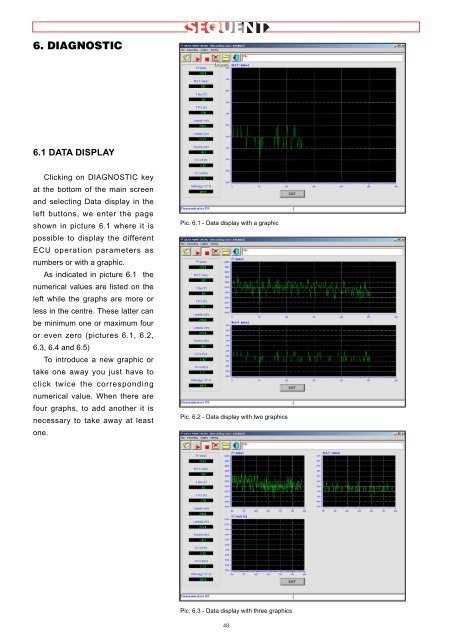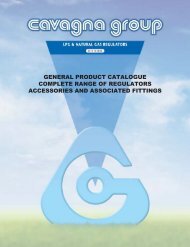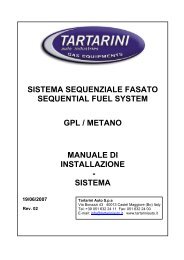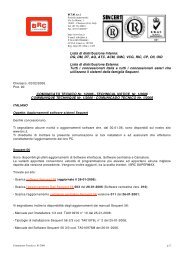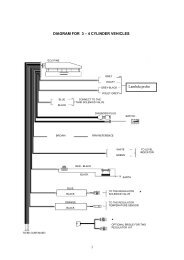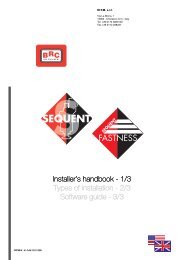manuale per l'installatore - 1/3 tipologie d'installazione - 2/3 software ...
manuale per l'installatore - 1/3 tipologie d'installazione - 2/3 software ...
manuale per l'installatore - 1/3 tipologie d'installazione - 2/3 software ...
You also want an ePaper? Increase the reach of your titles
YUMPU automatically turns print PDFs into web optimized ePapers that Google loves.
6. DIAGNOSTIC<br />
6.1 DATA DISPLAY<br />
Clicking on DIAGNOSTIC key<br />
at the bottom of the main screen<br />
and selecting Data display in the<br />
left buttons, we enter the page<br />
shown in picture 6.1 where it is<br />
possible to display the different<br />
ECU o<strong>per</strong>ation parameters as<br />
numbers or with a graphic.<br />
As indicated in picture 6.1 the<br />
numerical values are listed on the<br />
left while the graphs are more or<br />
less in the centre. These latter can<br />
be minimum one or maximum four<br />
or even zero (pictures 6.1, 6.2,<br />
6.3, 6.4 and 6.5)<br />
To introduce a new graphic or<br />
take one away you just have to<br />
click twice the corresponding<br />
numerical value. When there are<br />
four graphs, to add another it is<br />
necessary to take away at least<br />
one.<br />
Pic. 6.1 - Data display with a graphic<br />
Pic. 6.2 - Data display with two graphics<br />
Pic. 6.3 - Data display with three graphics<br />
48