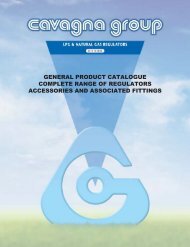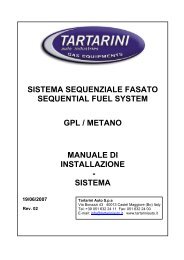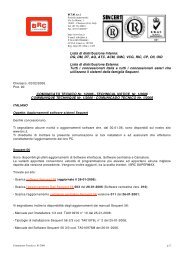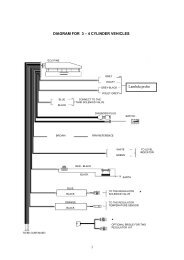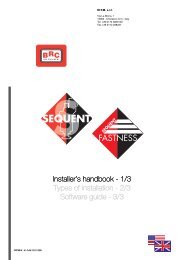manuale per l'installatore - 1/3 tipologie d'installazione - 2/3 software ...
manuale per l'installatore - 1/3 tipologie d'installazione - 2/3 software ...
manuale per l'installatore - 1/3 tipologie d'installazione - 2/3 software ...
Create successful ePaper yourself
Turn your PDF publications into a flip-book with our unique Google optimized e-Paper software.
main function. To better understand<br />
this philosophy you can imagine<br />
each main key is a big drawer containing<br />
all the necessary equipment<br />
to develop an o<strong>per</strong>ation. When you<br />
decide to <strong>per</strong>form it, open the drawer<br />
(or better click on the key),<br />
choose the equipment and carry<br />
out the desired o<strong>per</strong>ation<br />
For the ECU programming refer<br />
to “PROGRAMMING” key, for the<br />
setting up of an already programmed<br />
ECU choose “SETTING<br />
UP”, to verify possible installation<br />
errors or to test the actuators<br />
choose “DIAGNOSTIC” and finally<br />
to select some program options<br />
(i.e. language, communication<br />
parameters, etc) open the “UTILI-<br />
TY” drawer.<br />
By clicking on each key, the file<br />
will open and you will see the contents<br />
of the icon coming out. At the<br />
same time on the left side of the<br />
screen some keys appear, each<br />
one with a specific task: these are<br />
the before keys mentioned.<br />
Each main key can be selected<br />
by clicking the mouse or keeping<br />
the ALT key and contemporarily the<br />
underlined letter corresponding to<br />
the key pushed (i.e. ALT+P for<br />
PROGRAMMING, ALT+G for SET-<br />
TING UP, etc.).<br />
It is possible to select the key by<br />
using the keyboard arrows up and<br />
down: the red key is the selected<br />
one.<br />
By pushing the enter key on the<br />
keyboard, you obtain the same<br />
effect of clicking on the red key<br />
with the mouse.<br />
In the next paragraph there is a<br />
short description of main keys.<br />
Please refer to next chapter for the<br />
detailed description including com-<br />
plete procedures to use for each<br />
single function.<br />
3.2.1 “PROGRAMMING” KEY<br />
This key allows to program the<br />
ECU whether if it is virgin or<br />
already programmed. It is possible<br />
to carry out both of them through<br />
recorded files or files supplied by<br />
BRC (choosing the key “FROM<br />
RECORDS”) and the self-map<br />
(choosing the key “AIDED PER-<br />
SONALISED”). These two keys<br />
appear on the left of the screen<br />
when selecting the main key “PRO-<br />
GRAMMING”.<br />
3.2.2 “SETTING UP” KEY<br />
It contains all the necessary<br />
functions to modify maps, adjustments,<br />
changeover parameters and<br />
everything could effect SEQUENT<br />
installation o<strong>per</strong>ations. By using the<br />
SETTING UP instruments it is possible<br />
to revise every phase of the<br />
aided procedure separately from<br />
the others, to change the parameters<br />
of petrol to gas change-over,<br />
correct the self adapting maps, etc.<br />
3.2.3 “DIAGNOSTIC” KEY<br />
It allows to see the values in<br />
order to understand if there are<br />
possible problems or installation<br />
mistakes, to verify the type of <strong>software</strong>,<br />
loader and maps unloaded in<br />
the ECU, to test the correct o<strong>per</strong>ation<br />
of actuators, injectors, solenoidvalves,<br />
relays, etc.<br />
3.2.4 “UTILITY” KEY<br />
It groups all the general utility<br />
instruments not included in the previous<br />
categories. These allow to<br />
13<br />
effect some useful o<strong>per</strong>ations to<br />
update the program or to modify<br />
some aspects: you can change language,<br />
communication parameters<br />
with the ECU, display electrical<br />
plans, extract the map and the settings<br />
from the ECU and save them<br />
on the PC, manage the files containing<br />
already known vehicles<br />
maps, create diskettes to transfer<br />
the maps to another PC, update all<br />
data on the PC.