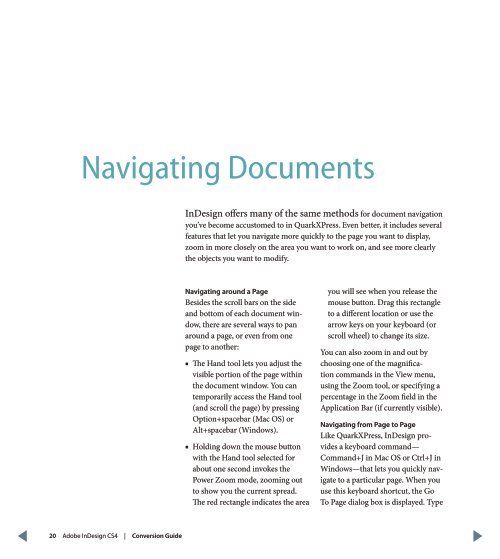QuarkXPress to Adobe InDesign CS4 Conversion Guide
QuarkXPress to Adobe InDesign CS4 Conversion Guide
QuarkXPress to Adobe InDesign CS4 Conversion Guide
You also want an ePaper? Increase the reach of your titles
YUMPU automatically turns print PDFs into web optimized ePapers that Google loves.
Navigating Documents<br />
<strong>InDesign</strong> offers many of the same methods for document navigation<br />
you’ve become accus<strong>to</strong>med <strong>to</strong> in <strong>QuarkXPress</strong>. Even better, it includes several<br />
features that let you navigate more quickly <strong>to</strong> the page you want <strong>to</strong> display,<br />
zoom in more closely on the area you want <strong>to</strong> work on, and see more clearly<br />
the objects you want <strong>to</strong> modify.<br />
Navigating around a Page<br />
Besides the scroll bars on the side<br />
and bot<strong>to</strong>m of each document window,<br />
there are several ways <strong>to</strong> pan<br />
around a page, or even from one<br />
page <strong>to</strong> another:<br />
■■<br />
The Hand <strong>to</strong>ol lets you adjust the<br />
visible portion of the page within<br />
the document window. You can<br />
temporarily access the Hand <strong>to</strong>ol<br />
(and scroll the page) by pressing<br />
Option+spacebar (Mac OS) or<br />
Alt+spacebar (Windows).<br />
■■<br />
Holding down the mouse but<strong>to</strong>n<br />
with the Hand <strong>to</strong>ol selected for<br />
about one second invokes the<br />
Power Zoom mode, zooming out<br />
<strong>to</strong> show you the current spread.<br />
The red rec tangle indicates the area<br />
you will see when you release the<br />
mouse but<strong>to</strong>n. Drag this rectangle<br />
<strong>to</strong> a different location or use the<br />
arrow keys on your keyboard (or<br />
scroll wheel) <strong>to</strong> change its size.<br />
You can also zoom in and out by<br />
choosing one of the magnification<br />
commands in the View menu,<br />
using the Zoom <strong>to</strong>ol, or specifying a<br />
percentage in the Zoom field in the<br />
Application Bar (if currently visible).<br />
Navigating from Page <strong>to</strong> Page<br />
Like <strong>QuarkXPress</strong>, <strong>InDesign</strong> provides<br />
a keyboard command—<br />
Command+J in Mac OS or Ctrl+J in<br />
Windows—that lets you quickly navigate<br />
<strong>to</strong> a particular page. When you<br />
use this keyboard shortcut, the Go<br />
To Page dialog box is displayed. Type<br />
20 <strong>Adobe</strong> <strong>InDesign</strong> <strong>CS4</strong> | <strong>Conversion</strong> <strong>Guide</strong>