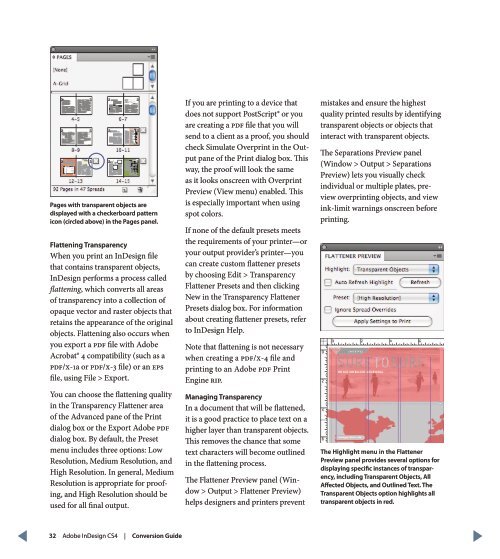QuarkXPress to Adobe InDesign CS4 Conversion Guide
QuarkXPress to Adobe InDesign CS4 Conversion Guide
QuarkXPress to Adobe InDesign CS4 Conversion Guide
You also want an ePaper? Increase the reach of your titles
YUMPU automatically turns print PDFs into web optimized ePapers that Google loves.
Pages with transparent objects are<br />
displayed with a checkerboard pattern<br />
icon (circled above) in the Pages panel.<br />
Flattening Transparency<br />
When you print an <strong>InDesign</strong> file<br />
that contains transparent objects,<br />
<strong>InDesign</strong> performs a process called<br />
flattening, which converts all areas<br />
of transparency in<strong>to</strong> a collection of<br />
opaque vec<strong>to</strong>r and raster objects that<br />
retains the appearance of the original<br />
objects. Flattening also occurs when<br />
you export a PDF file with <strong>Adobe</strong><br />
Acrobat® 4 compatibility (such as a<br />
PDF/X-1a or PDF/X-3 file) or an EPS<br />
file, using File > Export.<br />
You can choose the flattening quality<br />
in the Transparency Flattener area<br />
of the Advanced pane of the Print<br />
dialog box or the Export <strong>Adobe</strong> PDF<br />
dialog box. By default, the Preset<br />
menu includes three options: Low<br />
Resolution, Medium Resolution, and<br />
High Resolution. In general, Medium<br />
Resolution is appropriate for proofing,<br />
and High Resolution should be<br />
used for all final output.<br />
If you are printing <strong>to</strong> a device that<br />
does not support PostScript® or you<br />
are creating a PDF file that you will<br />
send <strong>to</strong> a client as a proof, you should<br />
check Simulate Overprint in the Output<br />
pane of the Print dialog box. This<br />
way, the proof will look the same<br />
as it looks onscreen with Overprint<br />
Preview (View menu) enabled. This<br />
is especially important when using<br />
spot colors.<br />
If none of the default presets meets<br />
the requirements of your printer—or<br />
your output provider’s printer—you<br />
can create cus<strong>to</strong>m flattener presets<br />
by choosing Edit > Transparency<br />
Flattener Presets and then clicking<br />
New in the Transparency Flattener<br />
Presets dialog box. For information<br />
about creating flattener presets, refer<br />
<strong>to</strong> <strong>InDesign</strong> Help.<br />
Note that flattening is not necessary<br />
when creating a PDF/X-4 file and<br />
printing <strong>to</strong> an <strong>Adobe</strong> PDF Print<br />
Engine RIP.<br />
Managing Transparency<br />
In a document that will be flattened,<br />
it is a good practice <strong>to</strong> place text on a<br />
higher layer than transparent objects.<br />
This removes the chance that some<br />
text characters will become outlined<br />
in the flattening process.<br />
The Flattener Preview panel (Window<br />
> Output > Flattener Preview)<br />
helps designers and printers prevent<br />
mistakes and ensure the highest<br />
quality printed results by identifying<br />
transparent objects or objects that<br />
interact with transparent objects.<br />
The Separations Preview panel<br />
(Window > Output > Separations<br />
Preview) lets you visually check<br />
individual or multiple plates, preview<br />
overprinting objects, and view<br />
ink-limit warnings onscreen before<br />
printing.<br />
The Highlight menu in the Flattener<br />
Preview panel provides several options for<br />
displaying specific instances of transparency,<br />
including Transparent Objects, All<br />
Affected Objects, and Outlined Text. The<br />
Transparent Objects option highlights all<br />
transparent objects in red.<br />
32 <strong>Adobe</strong> <strong>InDesign</strong> <strong>CS4</strong> | <strong>Conversion</strong> <strong>Guide</strong>