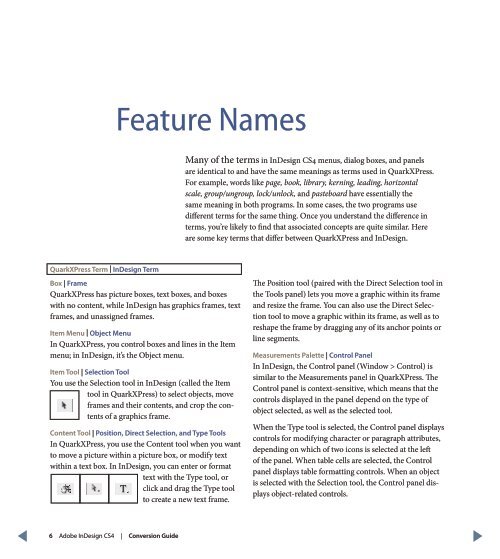QuarkXPress to Adobe InDesign CS4 Conversion Guide
QuarkXPress to Adobe InDesign CS4 Conversion Guide
QuarkXPress to Adobe InDesign CS4 Conversion Guide
You also want an ePaper? Increase the reach of your titles
YUMPU automatically turns print PDFs into web optimized ePapers that Google loves.
Feature Names<br />
Many of the terms in <strong>InDesign</strong> <strong>CS4</strong> menus, dialog boxes, and panels<br />
are identical <strong>to</strong> and have the same meanings as terms used in <strong>QuarkXPress</strong>.<br />
For example, words like page, book, library, kerning, leading, horizontal<br />
scale, group/ungroup, lock/unlock, and pasteboard have essentially the<br />
same meaning in both programs. In some cases, the two programs use<br />
different terms for the same thing. Once you understand the difference in<br />
terms, you’re likely <strong>to</strong> find that associated concepts are quite similar. Here<br />
are some key terms that differ between <strong>QuarkXPress</strong> and <strong>InDesign</strong>.<br />
<strong>QuarkXPress</strong> Term | <strong>InDesign</strong> Term<br />
Box | Frame<br />
<strong>QuarkXPress</strong> has picture boxes, text boxes, and boxes<br />
with no content, while <strong>InDesign</strong> has graphics frames, text<br />
frames, and unassigned frames.<br />
Item Menu | Object Menu<br />
In <strong>QuarkXPress</strong>, you control boxes and lines in the Item<br />
menu; in <strong>InDesign</strong>, it’s the Object menu.<br />
Item Tool | Selection Tool<br />
You use the Selection <strong>to</strong>ol in <strong>InDesign</strong> (called the Item<br />
<strong>to</strong>ol in <strong>QuarkXPress</strong>) <strong>to</strong> select objects, move<br />
frames and their contents, and crop the contents<br />
of a graphics frame.<br />
Content Tool | Position, Direct Selection, and Type Tools<br />
In <strong>QuarkXPress</strong>, you use the Content <strong>to</strong>ol when you want<br />
<strong>to</strong> move a picture within a picture box, or modify text<br />
within a text box. In <strong>InDesign</strong>, you can enter or format<br />
text with the Type <strong>to</strong>ol, or<br />
click and drag the Type <strong>to</strong>ol<br />
<strong>to</strong> create a new text frame.<br />
The Position <strong>to</strong>ol (paired with the Direct Selection <strong>to</strong>ol in<br />
the Tools panel) lets you move a graphic within its frame<br />
and resize the frame. You can also use the Direct Selection<br />
<strong>to</strong>ol <strong>to</strong> move a graphic within its frame, as well as <strong>to</strong><br />
reshape the frame by dragging any of its anchor points or<br />
line segments.<br />
Measurements Palette | Control Panel<br />
In <strong>InDesign</strong>, the Control panel (Window > Control) is<br />
similar <strong>to</strong> the Measurements panel in <strong>QuarkXPress</strong>. The<br />
Control panel is context-sensitive, which means that the<br />
controls displayed in the panel depend on the type of<br />
object selected, as well as the selected <strong>to</strong>ol.<br />
When the Type <strong>to</strong>ol is selected, the Control panel displays<br />
controls for modifying character or paragraph attributes,<br />
depending on which of two icons is selected at the left<br />
of the panel. When table cells are selected, the Control<br />
panel displays table formatting controls. When an object<br />
is selected with the Selection <strong>to</strong>ol, the Control panel displays<br />
object-related controls.<br />
6 <strong>Adobe</strong> <strong>InDesign</strong> <strong>CS4</strong> | <strong>Conversion</strong> <strong>Guide</strong>