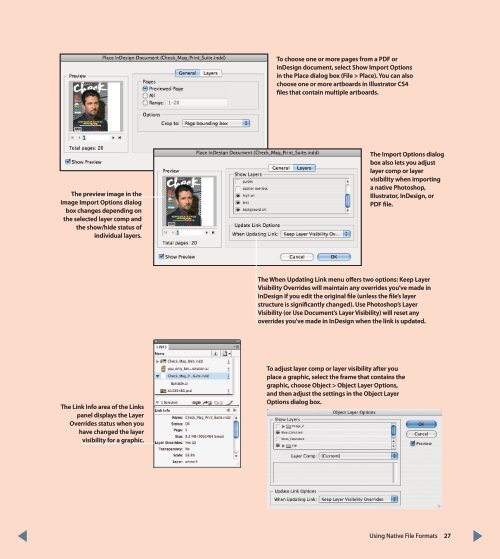QuarkXPress to Adobe InDesign CS4 Conversion Guide
QuarkXPress to Adobe InDesign CS4 Conversion Guide
QuarkXPress to Adobe InDesign CS4 Conversion Guide
Create successful ePaper yourself
Turn your PDF publications into a flip-book with our unique Google optimized e-Paper software.
To choose one or more pages from a PDF or<br />
<strong>InDesign</strong> document, select Show Import Options<br />
in the Place dialog box (File > Place). You can also<br />
choose one or more artboards in Illustra<strong>to</strong>r <strong>CS4</strong><br />
files that contain multiple artboards.<br />
The preview image in the<br />
Image Import Options dialog<br />
box changes depending on<br />
the selected layer comp and<br />
the show/hide status of<br />
individual layers.<br />
The Import Options dialog<br />
box also lets you adjust<br />
layer comp or layer<br />
visibility when importing<br />
a native Pho<strong>to</strong>shop,<br />
Illustra<strong>to</strong>r, <strong>InDesign</strong>, or<br />
PDF file.<br />
The When Updating Link menu offers two options: Keep Layer<br />
Visibility Overrides will maintain any overrides you’ve made in<br />
<strong>InDesign</strong> if you edit the original file (unless the file’s layer<br />
structure is significantly changed). Use Pho<strong>to</strong>shop’s Layer<br />
Visibility (or Use Document’s Layer Visibility) will reset any<br />
overrides you’ve made in <strong>InDesign</strong> when the link is updated.<br />
The Link Info area of the Links<br />
panel displays the Layer<br />
Overrides status when you<br />
have changed the layer<br />
visibility for a graphic.<br />
To adjust layer comp or layer visibility after you<br />
place a graphic, select the frame that contains the<br />
graphic, choose Object > Object Layer Options,<br />
and then adjust the settings in the Object Layer<br />
Options dialog box.<br />
Using Native File Formats 27