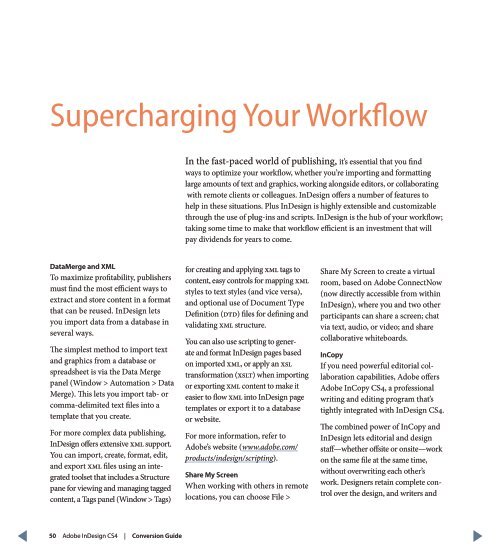QuarkXPress to Adobe InDesign CS4 Conversion Guide
QuarkXPress to Adobe InDesign CS4 Conversion Guide
QuarkXPress to Adobe InDesign CS4 Conversion Guide
You also want an ePaper? Increase the reach of your titles
YUMPU automatically turns print PDFs into web optimized ePapers that Google loves.
Supercharging Your Workflow<br />
In the fast-paced world of publishing, it’s essential that you find<br />
ways <strong>to</strong> optimize your workflow, whether you’re importing and formatting<br />
large amounts of text and graphics, working alongside edi<strong>to</strong>rs, or collaborating<br />
with remote clients or colleagues. <strong>InDesign</strong> offers a number of features <strong>to</strong><br />
help in these situations. Plus <strong>InDesign</strong> is highly extensible and cus<strong>to</strong>mizable<br />
through the use of plug-ins and scripts. <strong>InDesign</strong> is the hub of your workflow;<br />
taking some time <strong>to</strong> make that workflow efficient is an investment that will<br />
pay dividends for years <strong>to</strong> come.<br />
DataMerge and XML<br />
To maximize profitability, publishers<br />
must find the most efficient ways <strong>to</strong><br />
extract and s<strong>to</strong>re content in a format<br />
that can be reused. <strong>InDesign</strong> lets<br />
you import data from a database in<br />
several ways.<br />
The simplest method <strong>to</strong> import text<br />
and graphics from a database or<br />
spreadsheet is via the Data Merge<br />
panel (Window > Au<strong>to</strong>mation > Data<br />
Merge). This lets you import tab- or<br />
comma-delimited text files in<strong>to</strong> a<br />
template that you create.<br />
For more complex data publishing,<br />
<strong>InDesign</strong> offers extensive XML support.<br />
You can import, create, format, edit,<br />
and export XML files using an integrated<br />
<strong>to</strong>olset that includes a Structure<br />
pane for viewing and managing tagged<br />
content, a Tags panel (Window > Tags)<br />
for creating and applying XML tags <strong>to</strong><br />
content, easy controls for mapping XML<br />
styles <strong>to</strong> text styles (and vice versa),<br />
and optional use of Document Type<br />
Definition (DTD) files for defining and<br />
validating XML structure.<br />
You can also use scripting <strong>to</strong> generate<br />
and format <strong>InDesign</strong> pages based<br />
on imported XML, or apply an XSL<br />
transformation (XSLT) when importing<br />
or exporting XML content <strong>to</strong> make it<br />
easier <strong>to</strong> flow XML in<strong>to</strong> <strong>InDesign</strong> page<br />
templates or export it <strong>to</strong> a database<br />
or website.<br />
For more information, refer <strong>to</strong><br />
<strong>Adobe</strong>’s website (www.adobe.com/<br />
products/indesign/scripting).<br />
Share My Screen<br />
When working with others in remote<br />
locations, you can choose File ><br />
Share My Screen <strong>to</strong> create a virtual<br />
room, based on <strong>Adobe</strong> ConnectNow<br />
(now directly accessible from within<br />
<strong>InDesign</strong>), where you and two other<br />
participants can share a screen; chat<br />
via text, audio, or video; and share<br />
collaborative whiteboards.<br />
InCopy<br />
If you need powerful edi<strong>to</strong>rial collaboration<br />
capabilities, <strong>Adobe</strong> offers<br />
<strong>Adobe</strong> InCopy <strong>CS4</strong>, a professional<br />
writing and editing program that’s<br />
tightly integrated with <strong>InDesign</strong> <strong>CS4</strong>.<br />
The combined power of InCopy and<br />
<strong>InDesign</strong> lets edi<strong>to</strong>rial and design<br />
staff—whether offsite or onsite—work<br />
on the same file at the same time,<br />
without overwriting each other’s<br />
work. Designers retain complete control<br />
over the design, and writers and<br />
50 <strong>Adobe</strong> <strong>InDesign</strong> <strong>CS4</strong> | <strong>Conversion</strong> <strong>Guide</strong>