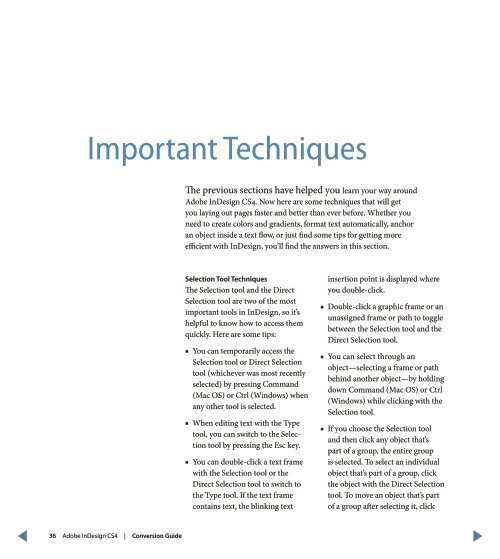QuarkXPress to Adobe InDesign CS4 Conversion Guide
QuarkXPress to Adobe InDesign CS4 Conversion Guide
QuarkXPress to Adobe InDesign CS4 Conversion Guide
You also want an ePaper? Increase the reach of your titles
YUMPU automatically turns print PDFs into web optimized ePapers that Google loves.
Important Techniques<br />
The previous sections have helped you learn your way around<br />
<strong>Adobe</strong> <strong>InDesign</strong> <strong>CS4</strong>. Now here are some techniques that will get<br />
you laying out pages faster and better than ever before. Whether you<br />
need <strong>to</strong> create colors and gradients, format text au<strong>to</strong>matically, anchor<br />
an object inside a text flow, or just find some tips for getting more<br />
efficient with <strong>InDesign</strong>, you’ll find the answers in this section.<br />
Selection Tool Techniques<br />
The Selection <strong>to</strong>ol and the Direct<br />
Selection <strong>to</strong>ol are two of the most<br />
important <strong>to</strong>ols in <strong>InDesign</strong>, so it’s<br />
helpful <strong>to</strong> know how <strong>to</strong> access them<br />
quickly. Here are some tips:<br />
■■<br />
You can temporarily access the<br />
Selection <strong>to</strong>ol or Direct Selection<br />
<strong>to</strong>ol (whichever was most recently<br />
selected) by pressing Command<br />
(Mac OS) or Ctrl (Windows) when<br />
any other <strong>to</strong>ol is selected.<br />
■■<br />
When editing text with the Type<br />
<strong>to</strong>ol, you can switch <strong>to</strong> the Selection<br />
<strong>to</strong>ol by pressing the Esc key.<br />
■■<br />
You can double-click a text frame<br />
with the Selection <strong>to</strong>ol or the<br />
Direct Selection <strong>to</strong>ol <strong>to</strong> switch <strong>to</strong><br />
the Type <strong>to</strong>ol. If the text frame<br />
contains text, the blinking text<br />
insertion point is displayed where<br />
you double-click.<br />
■■<br />
Double-click a graphic frame or an<br />
unassigned frame or path <strong>to</strong> <strong>to</strong>ggle<br />
between the Selection <strong>to</strong>ol and the<br />
Direct Selection <strong>to</strong>ol.<br />
■■<br />
You can select through an<br />
object—selecting a frame or path<br />
behind another object—by holding<br />
down Command (Mac OS) or Ctrl<br />
(Windows) while clicking with the<br />
Selection <strong>to</strong>ol.<br />
■■<br />
If you choose the Selection <strong>to</strong>ol<br />
and then click any object that’s<br />
part of a group, the entire group<br />
is selected. To select an individual<br />
object that’s part of a group, click<br />
the object with the Direct Selection<br />
<strong>to</strong>ol. To move an object that’s part<br />
of a group after selecting it, click<br />
36 <strong>Adobe</strong> <strong>InDesign</strong> <strong>CS4</strong> | <strong>Conversion</strong> <strong>Guide</strong>