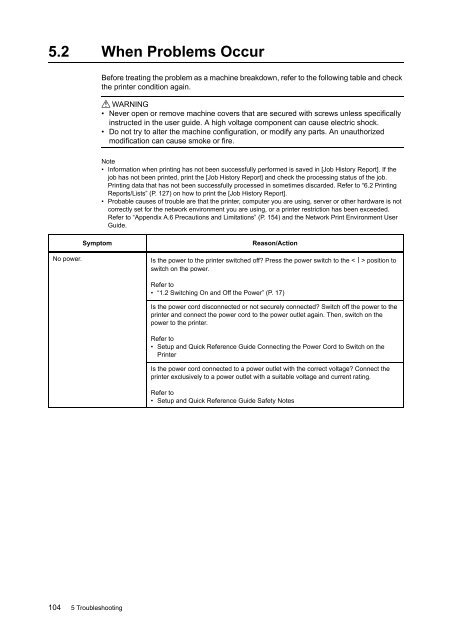Download - Fuji Xerox Printers
Download - Fuji Xerox Printers
Download - Fuji Xerox Printers
Create successful ePaper yourself
Turn your PDF publications into a flip-book with our unique Google optimized e-Paper software.
5.2 When Problems Occur<br />
Before treating the problem as a machine breakdown, refer to the following table and check<br />
the printer condition again.<br />
WARNING<br />
• Never open or remove machine covers that are secured with screws unless specifically<br />
instructed in the user guide. A high voltage component can cause electric shock.<br />
• Do not try to alter the machine configuration, or modify any parts. An unauthorized<br />
modification can cause smoke or fire.<br />
Note<br />
• Information when printing has not been successfully performed is saved in [Job History Report]. If the<br />
job has not been printed, print the [Job History Report] and check the processing status of the job.<br />
Printing data that has not been successfully processed in sometimes discarded. Refer to “6.2 Printing<br />
Reports/Lists” (P. 127) on how to print the [Job History Report].<br />
• Probable causes of trouble are that the printer, computer you are using, server or other hardware is not<br />
correctly set for the network environment you are using, or a printer restriction has been exceeded.<br />
Refer to “Appendix A.6 Precautions and Limitations” (P. 154) and the Network Print Environment User<br />
Guide.<br />
Symptom<br />
Reason/Action<br />
No power. Is the power to the printer switched off? Press the power switch to the < > position to<br />
switch on the power.<br />
Refer to<br />
• “1.2 Switching On and Off the Power” (P. 17)<br />
Is the power cord disconnected or not securely connected? Switch off the power to the<br />
printer and connect the power cord to the power outlet again. Then, switch on the<br />
power to the printer.<br />
Refer to<br />
• Setup and Quick Reference Guide Connecting the Power Cord to Switch on the<br />
Printer<br />
Is the power cord connected to a power outlet with the correct voltage? Connect the<br />
printer exclusively to a power outlet with a suitable voltage and current rating.<br />
Refer to<br />
• Setup and Quick Reference Guide Safety Notes<br />
104 5 Troubleshooting