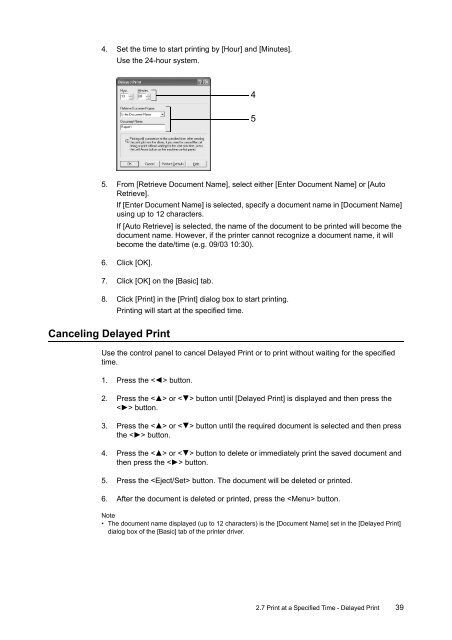Download - Fuji Xerox Printers
Download - Fuji Xerox Printers
Download - Fuji Xerox Printers
You also want an ePaper? Increase the reach of your titles
YUMPU automatically turns print PDFs into web optimized ePapers that Google loves.
4. Set the time to start printing by [Hour] and [Minutes].<br />
Use the 24-hour system.<br />
4<br />
5<br />
5. From [Retrieve Document Name], select either [Enter Document Name] or [Auto<br />
Retrieve].<br />
If [Enter Document Name] is selected, specify a document name in [Document Name]<br />
using up to 12 characters.<br />
If [Auto Retrieve] is selected, the name of the document to be printed will become the<br />
document name. However, if the printer cannot recognize a document name, it will<br />
become the date/time (e.g. 09/03 10:30).<br />
6. Click [OK].<br />
7. Click [OK] on the [Basic] tab.<br />
8. Click [Print] in the [Print] dialog box to start printing.<br />
Printing will start at the specified time.<br />
Canceling Delayed Print<br />
Use the control panel to cancel Delayed Print or to print without waiting for the specified<br />
time.<br />
1. Press the < > button.<br />
2. Press the < > or < > button until [Delayed Print] is displayed and then press the<br />
< > button.<br />
3. Press the < > or < > button until the required document is selected and then press<br />
the < > button.<br />
4. Press the < > or < > button to delete or immediately print the saved document and<br />
then press the < > button.<br />
5. Press the button. The document will be deleted or printed.<br />
6. After the document is deleted or printed, press the button.<br />
Note<br />
• The document name displayed (up to 12 characters) is the [Document Name] set in the [Delayed Print]<br />
dialog box of the [Basic] tab of the printer driver.<br />
2.7 Print at a Specified Time - Delayed Print 39