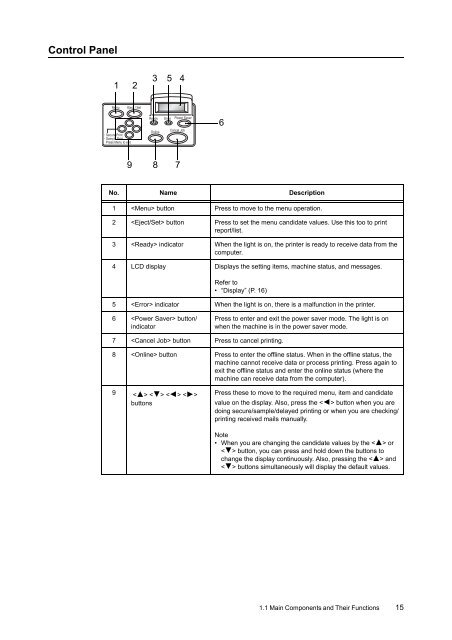Download - Fuji Xerox Printers
Download - Fuji Xerox Printers
Download - Fuji Xerox Printers
You also want an ePaper? Increase the reach of your titles
YUMPU automatically turns print PDFs into web optimized ePapers that Google loves.
Control Panel<br />
1 2<br />
3 5 4<br />
6<br />
9<br />
8<br />
7<br />
No. Name Description<br />
1 button Press to move to the menu operation.<br />
2 button Press to set the menu candidate values. Use this too to print<br />
report/list.<br />
3 indicator When the light is on, the printer is ready to receive data from the<br />
computer.<br />
4 LCD display Displays the setting items, machine status, and messages.<br />
Refer to<br />
• “Display” (P. 16)<br />
5 indicator When the light is on, there is a malfunction in the printer.<br />
6 button/<br />
indicator<br />
Press to enter and exit the power saver mode. The light is on<br />
when the machine is in the power saver mode.<br />
7 button Press to cancel printing.<br />
8 button Press to enter the offline status. When in the offline status, the<br />
machine cannot receive data or process printing. Press again to<br />
exit the offline status and enter the online status (where the<br />
machine can receive data from the computer).<br />
9 < > < > < > < ><br />
buttons<br />
Press these to move to the required menu, item and candidate<br />
value on the display. Also, press the < > button when you are<br />
doing secure/sample/delayed printing or when you are checking/<br />
printing received mails manually.<br />
Note<br />
• When you are changing the candidate values by the < > or<br />
< > button, you can press and hold down the buttons to<br />
change the display continuously. Also, pressing the < > and<br />
< > buttons simultaneously will display the default values.<br />
1.1 Main Components and Their Functions 15