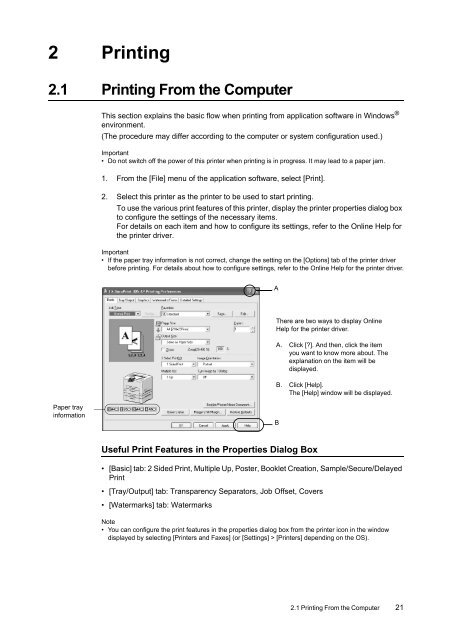Download - Fuji Xerox Printers
Download - Fuji Xerox Printers
Download - Fuji Xerox Printers
You also want an ePaper? Increase the reach of your titles
YUMPU automatically turns print PDFs into web optimized ePapers that Google loves.
2 Printing<br />
2.1 Printing From the Computer<br />
This section explains the basic flow when printing from application software in Windows ®<br />
environment.<br />
(The procedure may differ according to the computer or system configuration used.)<br />
Important<br />
• Do not switch off the power of this printer when printing is in progress. It may lead to a paper jam.<br />
1. From the [File] menu of the application software, select [Print].<br />
2. Select this printer as the printer to be used to start printing.<br />
To use the various print features of this printer, display the printer properties dialog box<br />
to configure the settings of the necessary items.<br />
For details on each item and how to configure its settings, refer to the Online Help for<br />
the printer driver.<br />
Important<br />
• If the paper tray information is not correct, change the setting on the [Options] tab of the printer driver<br />
before printing. For details about how to configure settings, refer to the Online Help for the printer driver.<br />
A<br />
There are two ways to display Online<br />
Help for the printer driver.<br />
A. Click [?]. And then, click the item<br />
you want to know more about. The<br />
explanation on the item will be<br />
displayed.<br />
B. Click [Help].<br />
The [Help] window will be displayed.<br />
Paper tray<br />
information<br />
B<br />
Useful Print Features in the Properties Dialog Box<br />
• [Basic] tab: 2 Sided Print, Multiple Up, Poster, Booklet Creation, Sample/Secure/Delayed<br />
Print<br />
• [Tray/Output] tab: Transparency Separators, Job Offset, Covers<br />
• [Watermarks] tab: Watermarks<br />
Note<br />
• You can configure the print features in the properties dialog box from the printer icon in the window<br />
displayed by selecting [<strong>Printers</strong> and Faxes] (or [Settings] > [<strong>Printers</strong>] depending on the OS).<br />
2.1 Printing From the Computer 21