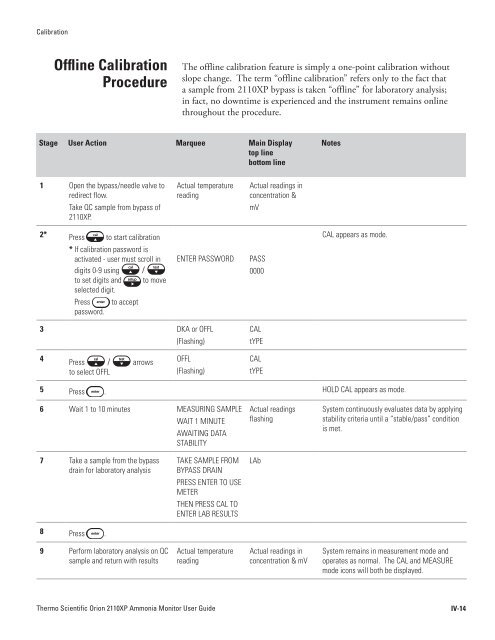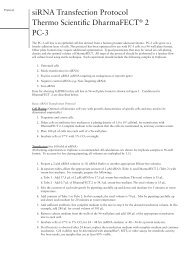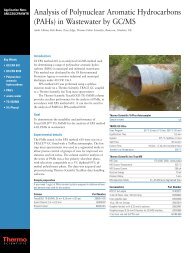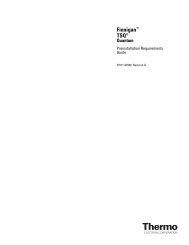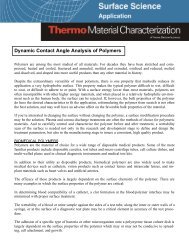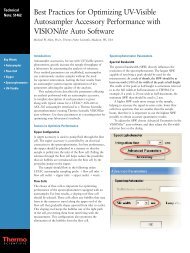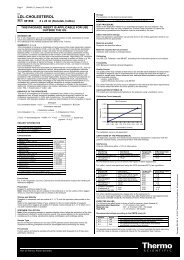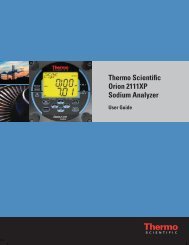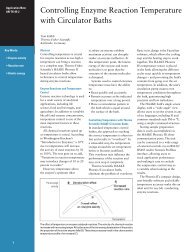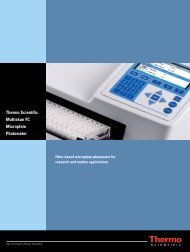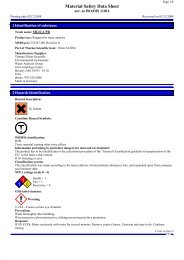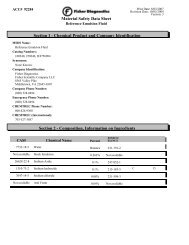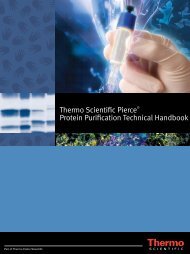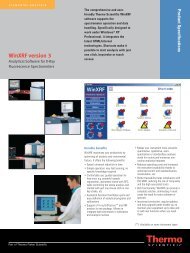2110XP Ammonia Analyzer User Guide (1574 Kb) - Thermo Scientific
2110XP Ammonia Analyzer User Guide (1574 Kb) - Thermo Scientific
2110XP Ammonia Analyzer User Guide (1574 Kb) - Thermo Scientific
Create successful ePaper yourself
Turn your PDF publications into a flip-book with our unique Google optimized e-Paper software.
Calibration<br />
Offline Calibration<br />
Procedure<br />
The offline calibration feature is simply a one-point calibration without<br />
slope change. The term “offline calibration” refers only to the fact that<br />
a sample from <strong>2110XP</strong> bypass is taken “offline” for laboratory analysis;<br />
in fact, no downtime is experienced and the instrument remains online<br />
throughout the procedure.<br />
Stage <strong>User</strong> Action Marquee Main Display<br />
top line<br />
bottom line<br />
Notes<br />
1 Open the bypass/needle valve to<br />
redirect flow.<br />
Take QC sample from bypass of<br />
<strong>2110XP</strong>.<br />
Actual temperature<br />
reading<br />
Actual readings in<br />
concentration &<br />
mV<br />
2* Press to start calibration<br />
CAL appears as mode.<br />
* If calibration password is<br />
activated - user must scroll in<br />
digits 0-9 using /<br />
to set digits and to move<br />
selected digit.<br />
Press<br />
password.<br />
to accept<br />
ENTER PASSWORD<br />
PASS<br />
0000<br />
3 DKA or OFFL<br />
(Flashing)<br />
CAL<br />
tYPE<br />
4<br />
Press / arrows<br />
to select OFFL<br />
OFFL<br />
(Flashing)<br />
CAL<br />
tYPE<br />
5 Press . HOLD CAL appears as mode.<br />
6 Wait 1 to 10 minutes MEASURING SAMPLE<br />
WAIT 1 MINUTE<br />
AWAITING DATA<br />
STABILITY<br />
Actual readings<br />
flashing<br />
System continuously evaluates data by applying<br />
stability criteria until a “stable/pass” condition<br />
is met.<br />
7 Take a sample from the bypass<br />
drain for laboratory analysis<br />
TAKE SAMPLE FROM<br />
BYPASS DRAIN<br />
PRESS ENTER TO USE<br />
METER<br />
THEN PRESS CAL TO<br />
ENTER LAB RESULTS<br />
LAb<br />
8 Press .<br />
9 Perform laboratory analysis on QC<br />
sample and return with results<br />
Actual temperature<br />
reading<br />
Actual readings in<br />
concentration & mV<br />
System remains in measurement mode and<br />
operates as normal. The CAL and MEASURE<br />
mode icons will both be displayed.<br />
<strong>Thermo</strong> <strong>Scientific</strong> Orion <strong>2110XP</strong> <strong>Ammonia</strong> Monitor <strong>User</strong> <strong>Guide</strong><br />
IV-14