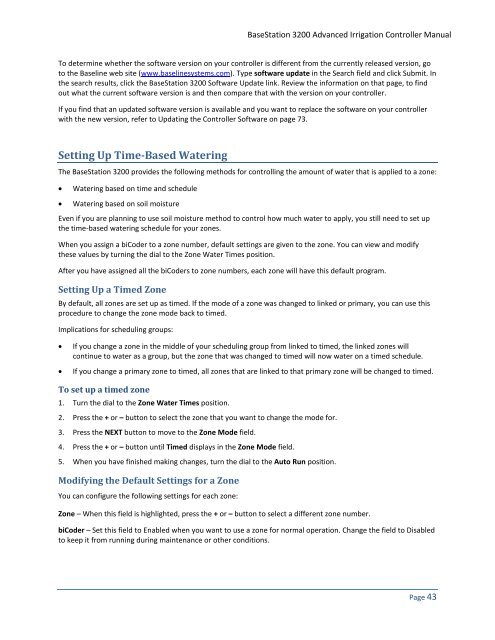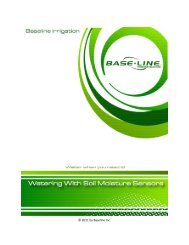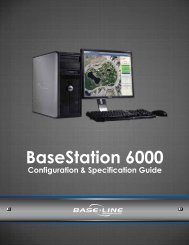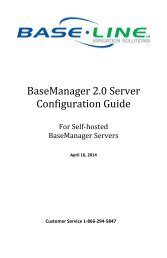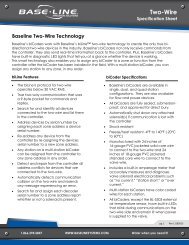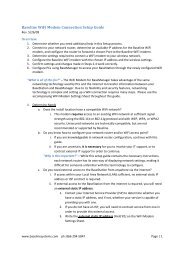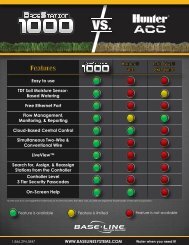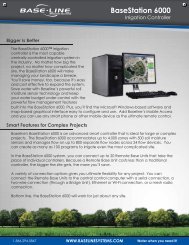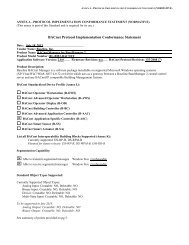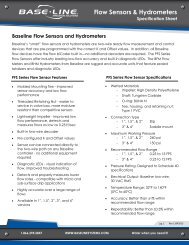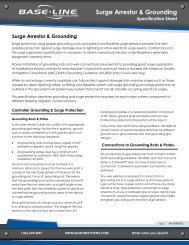BaseStation 3200 User Manual â 11.7.5.15 ... - Baseline Systems
BaseStation 3200 User Manual â 11.7.5.15 ... - Baseline Systems
BaseStation 3200 User Manual â 11.7.5.15 ... - Baseline Systems
Create successful ePaper yourself
Turn your PDF publications into a flip-book with our unique Google optimized e-Paper software.
<strong>BaseStation</strong> <strong>3200</strong> Advanced Irrigation Controller <strong>Manual</strong><br />
To determine whether the software version on your controller is different from the currently released version, go<br />
to the <strong>Baseline</strong> web site (www.baselinesystems.com). Type software update in the Search field and click Submit. In<br />
the search results, click the <strong>BaseStation</strong> <strong>3200</strong> Software Update link. Review the information on that page, to find<br />
out what the current software version is and then compare that with the version on your controller.<br />
If you find that an updated software version is available and you want to replace the software on your controller<br />
with the new version, refer to Updating the Controller Software on page 73.<br />
Setting Up Time-Based Watering<br />
The <strong>BaseStation</strong> <strong>3200</strong> provides the following methods for controlling the amount of water that is applied to a zone:<br />
• Watering based on time and schedule<br />
• Watering based on soil moisture<br />
Even if you are planning to use soil moisture method to control how much water to apply, you still need to set up<br />
the time-based watering schedule for your zones.<br />
When you assign a biCoder to a zone number, default settings are given to the zone. You can view and modify<br />
these values by turning the dial to the Zone Water Times position.<br />
After you have assigned all the biCoders to zone numbers, each zone will have this default program.<br />
Setting Up a Timed Zone<br />
By default, all zones are set up as timed. If the mode of a zone was changed to linked or primary, you can use this<br />
procedure to change the zone mode back to timed.<br />
Implications for scheduling groups:<br />
• If you change a zone in the middle of your scheduling group from linked to timed, the linked zones will<br />
continue to water as a group, but the zone that was changed to timed will now water on a timed schedule.<br />
• If you change a primary zone to timed, all zones that are linked to that primary zone will be changed to timed.<br />
To set up a timed zone<br />
1. Turn the dial to the Zone Water Times position.<br />
2. Press the + or – button to select the zone that you want to change the mode for.<br />
3. Press the NEXT button to move to the Zone Mode field.<br />
4. Press the + or – button until Timed displays in the Zone Mode field.<br />
5. When you have finished making changes, turn the dial to the Auto Run position.<br />
Modifying the Default Settings for a Zone<br />
You can configure the following settings for each zone:<br />
Zone – When this field is highlighted, press the + or – button to select a different zone number.<br />
biCoder – Set this field to Enabled when you want to use a zone for normal operation. Change the field to Disabled<br />
to keep it from running during maintenance or other conditions.<br />
Page 43