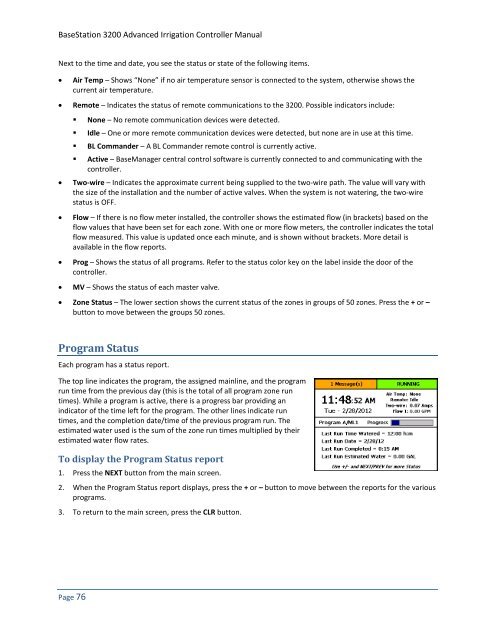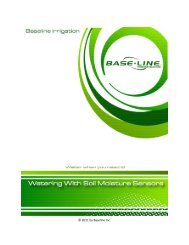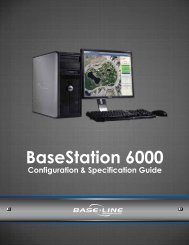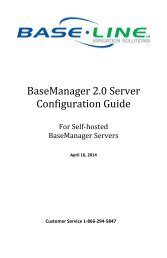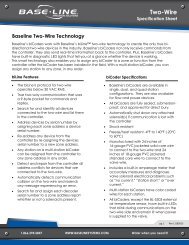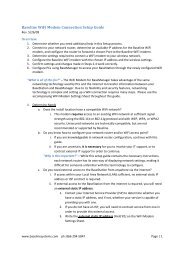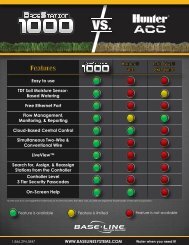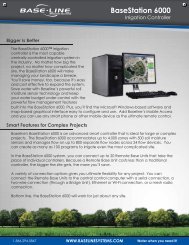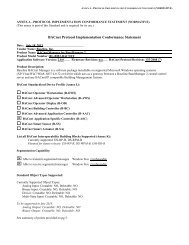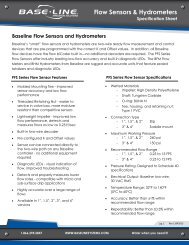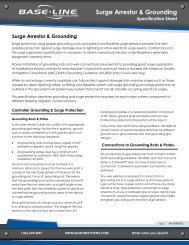BaseStation 3200 User Manual â 11.7.5.15 ... - Baseline Systems
BaseStation 3200 User Manual â 11.7.5.15 ... - Baseline Systems
BaseStation 3200 User Manual â 11.7.5.15 ... - Baseline Systems
You also want an ePaper? Increase the reach of your titles
YUMPU automatically turns print PDFs into web optimized ePapers that Google loves.
<strong>BaseStation</strong> <strong>3200</strong> Advanced Irrigation Controller <strong>Manual</strong><br />
Next to the time and date, you see the status or state of the following items.<br />
• Air Temp – Shows “None” if no air temperature sensor is connected to the system, otherwise shows the<br />
current air temperature.<br />
• Remote – Indicates the status of remote communications to the <strong>3200</strong>. Possible indicators include:<br />
• None – No remote communication devices were detected.<br />
• Idle – One or more remote communication devices were detected, but none are in use at this time.<br />
• BL Commander – A BL Commander remote control is currently active.<br />
• Active – BaseManager central control software is currently connected to and communicating with the<br />
controller.<br />
• Two-wire – Indicates the approximate current being supplied to the two-wire path. The value will vary with<br />
the size of the installation and the number of active valves. When the system is not watering, the two-wire<br />
status is OFF.<br />
• Flow – If there is no flow meter installed, the controller shows the estimated flow (in brackets) based on the<br />
flow values that have been set for each zone. With one or more flow meters, the controller indicates the total<br />
flow measured. This value is updated once each minute, and is shown without brackets. More detail is<br />
available in the flow reports.<br />
• Prog – Shows the status of all programs. Refer to the status color key on the label inside the door of the<br />
controller.<br />
• MV – Shows the status of each master valve.<br />
• Zone Status – The lower section shows the current status of the zones in groups of 50 zones. Press the + or –<br />
button to move between the groups 50 zones.<br />
Program Status<br />
Each program has a status report.<br />
The top line indicates the program, the assigned mainline, and the program<br />
run time from the previous day (this is the total of all program zone run<br />
times). While a program is active, there is a progress bar providing an<br />
indicator of the time left for the program. The other lines indicate run<br />
times, and the completion date/time of the previous program run. The<br />
estimated water used is the sum of the zone run times multiplied by their<br />
estimated water flow rates.<br />
To display the Program Status report<br />
1. Press the NEXT button from the main screen.<br />
2. When the Program Status report displays, press the + or – button to move between the reports for the various<br />
programs.<br />
3. To return to the main screen, press the CLR button.<br />
Page 76