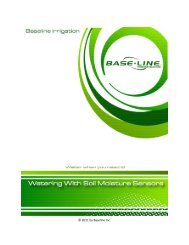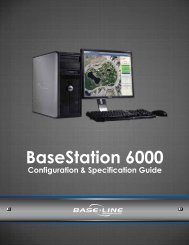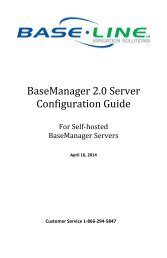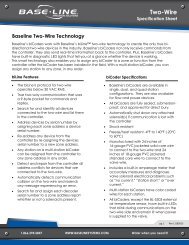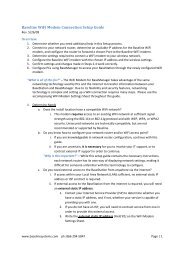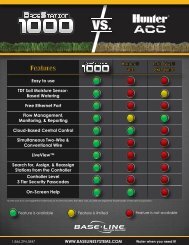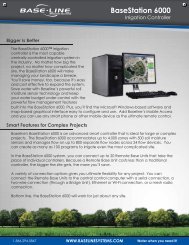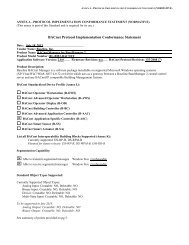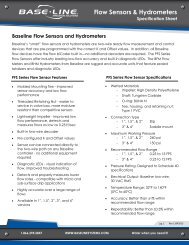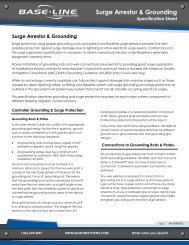BaseStation 3200 User Manual â 11.7.5.15 ... - Baseline Systems
BaseStation 3200 User Manual â 11.7.5.15 ... - Baseline Systems
BaseStation 3200 User Manual â 11.7.5.15 ... - Baseline Systems
Create successful ePaper yourself
Turn your PDF publications into a flip-book with our unique Google optimized e-Paper software.
<strong>BaseStation</strong> <strong>3200</strong> Advanced Irrigation Controller <strong>Manual</strong><br />
To assign a primary zone<br />
1. Turn the dial to the Zone Water Times position.<br />
2. Press the + or – button to select the zone that you want to assign as a<br />
primary zone.<br />
3. Press the NEXT button to move to the Zone Mode field.<br />
4. Press the + or – button until Primary displays in the Zone Mode field.<br />
5. Repeat steps 2 – 4 for each primary zone with a biSensor.<br />
After you assign the primary zone, if you turn the controller dial to the<br />
biCoder Menu, you will notice a P next to the zone number of the<br />
primary zone.<br />
Linking Zones (Creating a Scheduling Group)<br />
To make programming easier and more structured, the <strong>BaseStation</strong> <strong>3200</strong> provides a way to group zones that have<br />
similar watering requirements. You create a scheduling group by designating the lowest zone number of the group<br />
as the primary zone and then configuring each of the following zones in the group as linked. These settings allow<br />
you to change the program for the primary zone and automatically apply those changes to each of the linked<br />
zones. For example, if your group has 10 zones, you only need to make changes to the primary zone, and then all<br />
the changes will be automatically applied to the other 9 zones.<br />
1. Perform the procedure in Assigning a Primary Zone (on page 44) first.<br />
2. Turn the dial to Zone Water Times.<br />
3. Press the + or – button to select the zone that you want to link.<br />
4. Press the NEXT button to move to the Zone Mode field.<br />
5. Press the + button to change the entry in the field so it shows Link to<br />
Primary Zone #.<br />
6. To continue linking zones, press the ENTR button to move to the next<br />
zone.<br />
7. Repeat steps 4 and 5 until you have linked all the zones in the group to<br />
the primary zone for that group.<br />
8. When you have finished making changes, turn the dial to the Auto Run position.<br />
Adjusting the Water Time Tracking Ratio of Linked Zones<br />
You can change the water time tracking ratio of a linked zone in order to allow different run times for zones within<br />
a group of linked zones. When the tracking ratio of a linked zone is set to 75% of the primary, the zone will run for<br />
that percentage of the run time of the primary zone (for example, if the primary zone is set to water for 60<br />
minutes and the linked zone tracking ratio is set to 75%, the linked zone will water for 45 minutes because 75% of<br />
60 is 45). If you change the run time for the primary zone, each linked zone will be adjusted according to its<br />
tracking ratio value.<br />
1. Turn the dial to Zone Water Times.<br />
2. Press the + or – button to select the zone that you want to adjust the<br />
water time tracking ratio for.<br />
3. Press the NEXT button to move to the Water Time field.<br />
4. Press the + button to change the entry in the field.<br />
Page 45