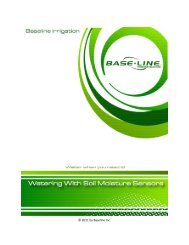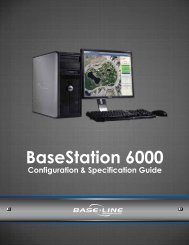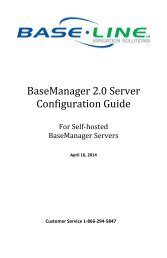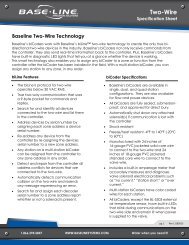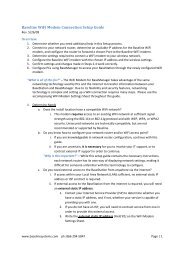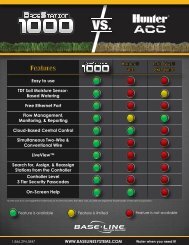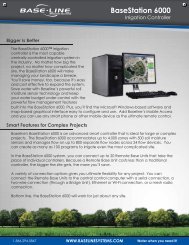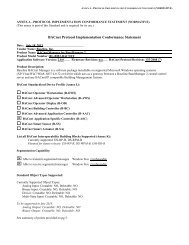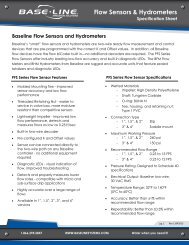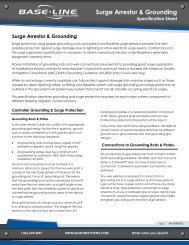BaseStation 3200 User Manual â 11.7.5.15 ... - Baseline Systems
BaseStation 3200 User Manual â 11.7.5.15 ... - Baseline Systems
BaseStation 3200 User Manual â 11.7.5.15 ... - Baseline Systems
You also want an ePaper? Increase the reach of your titles
YUMPU automatically turns print PDFs into web optimized ePapers that Google loves.
<strong>BaseStation</strong> <strong>3200</strong> Advanced Irrigation Controller <strong>Manual</strong><br />
IMPORTANT NOTE! The learn flow cycle does not start until you turn the dial to the Auto Run position. Depending<br />
on how many zones a program has, the learn flow cycle could take more than an hour to complete.<br />
When the learn flow cycle begins, it will pause any running programs (on that mainline), and it will run one zone at<br />
a time to learn its flow. It will take several minutes to learn the flow for each zone. For example, if the pipe fill time<br />
is two minutes, here are the learn flow steps for each zone.<br />
1. Turn on the zone.<br />
2. After two minutes, the pipe has filled and the flow has stabilized.<br />
3. Take a one minute stable flow reading at the end of the third minute.<br />
4. Take a second stable reading at the end of the fourth minute.<br />
5. If the two readings are within 5%, take the average and set this as the zone learn flow value and set the status<br />
as passed.<br />
6. If the values differ by more than 5%, take a third reading at the end of the fifth minute.<br />
7. Average the readings and set the learn flow value.<br />
8. If the readings are within 5% of the average, set the zone status to pass, otherwise set it to failed and issue an<br />
alert.<br />
9. When the learn flow cycle completes, the values are displayed in the Zone Flow Setup screen.<br />
Learning the Flow by Zone<br />
For each zone, you can either set the design flow manually, or you can configure it to run through a learn flow<br />
cycle and have its design flow set automatically. You should reconfigure the design flow for a zone whenever you<br />
change out a sprinkler or emitter on a zone or whenever the learn flow cycle fails for a zone.<br />
1. Turn the dial to the Flow Menu position.<br />
2. Press the NEXT button to select Zone Flow Setup, and then press the<br />
ENTR button. The Zone Flow Setup screen displays.<br />
3. In the Zone field, press the + button to select the zone that you want to<br />
schedule a learn flow cycle for.<br />
Note: If you already entered the design flow for this zone, the design flow<br />
GPM amount displays in the Flow Rate field. After a learn flow cycle is<br />
completed successfully, the design flow value is replaced by the learn<br />
flow value. The learned flow value is recorded on the screen so this<br />
information is not lost when someone manually changes the design flow<br />
value.<br />
4. Press the NEXT button to go to the Learn Flow Cycle field. If the system already ran a learn flow cycle for this<br />
zone, the status of that cycle (complete or failed) displays in the field. To schedule a learn flow cycle, press the<br />
+ button to advance the delay time by 5 minutes.<br />
5. When you have finished scheduling the learn flow cycle, turn the dial to the Auto Run position.<br />
IMPORTANT NOTE! The learn flow cycle does not start until you turn the dial to the Auto Run position.<br />
Page 63