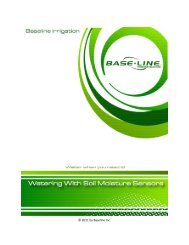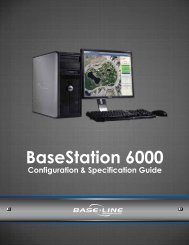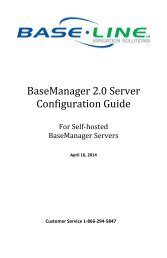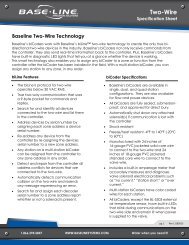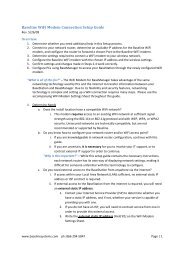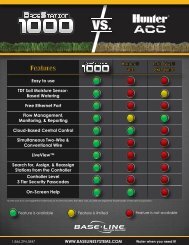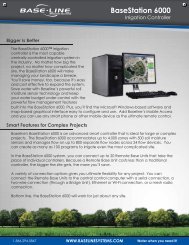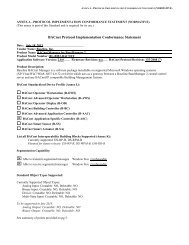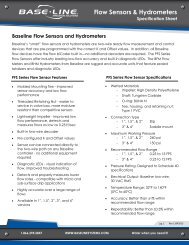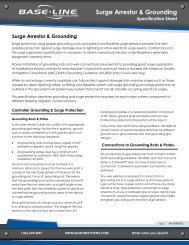BaseStation 3200 User Manual â 11.7.5.15 ... - Baseline Systems
BaseStation 3200 User Manual â 11.7.5.15 ... - Baseline Systems
BaseStation 3200 User Manual â 11.7.5.15 ... - Baseline Systems
You also want an ePaper? Increase the reach of your titles
YUMPU automatically turns print PDFs into web optimized ePapers that Google loves.
<strong>BaseStation</strong> <strong>3200</strong> Advanced Irrigation Controller <strong>Manual</strong><br />
3. When Windows prompts, click the option to open the folder and view the files. A Windows Explorer window<br />
opens and displays the contents of the USB drive.<br />
• If you want to copy all of the exported log files,<br />
right-click on the folder that matches the serial<br />
number of your controller, and then click Copy.<br />
• If you want to copy a specific log file, double-click<br />
on the folder that matches the serial number of<br />
your controller. Continue navigating until you find<br />
the folder or file that you want to copy. Right-click<br />
on the folder or file, and then click Copy.<br />
4. Open a Windows Explorer window that represents the<br />
hard drive of the computer where you want to save the<br />
log files.<br />
5. Navigate to the folder where you want to save the files,<br />
right-click, and then click Paste.<br />
6. When you have finished copying the log files, close the<br />
Windows Explorer window for the USB drive.<br />
7. In the System Tray area of your Windows Desktop, click the option to Safely Remove Hardware and Eject<br />
Media.<br />
8. When the Safe to Remove Hardware message displays, unplug the USB drive from the computer.<br />
Page 81