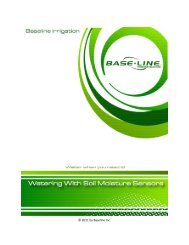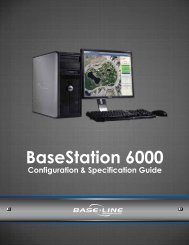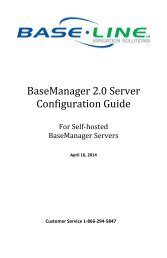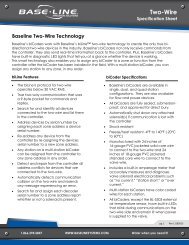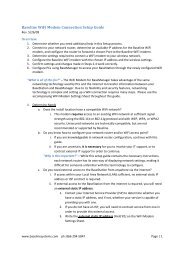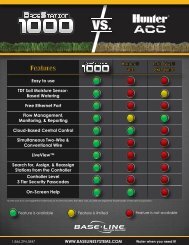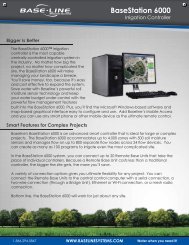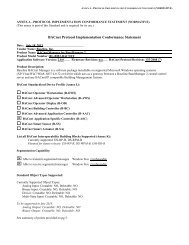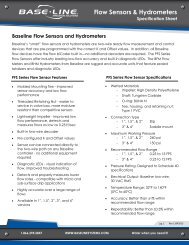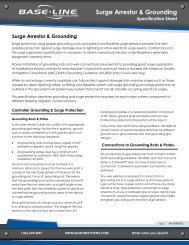BaseStation 3200 User Manual â 11.7.5.15 ... - Baseline Systems
BaseStation 3200 User Manual â 11.7.5.15 ... - Baseline Systems
BaseStation 3200 User Manual â 11.7.5.15 ... - Baseline Systems
Create successful ePaper yourself
Turn your PDF publications into a flip-book with our unique Google optimized e-Paper software.
<strong>BaseStation</strong> <strong>3200</strong> Advanced Irrigation Controller <strong>Manual</strong><br />
8 – MANUAL OPERATIONS<br />
The <strong>BaseStation</strong> <strong>3200</strong> has several options that enable you to manually control your irrigation system. You can force<br />
a program to start, stop a program that is actively watering or set the next start date for a program.<br />
You can also manually water a single zone, all zones, or the zones of a program. The <strong>Manual</strong> Water is useful for<br />
doing a walk-about test of multiple valves, or for applying additional water for a short period of time to a specific<br />
zone.<br />
<strong>Manual</strong>ly Running a Program<br />
<strong>Manual</strong> Run is used to force a program to start, stop a program that is actively watering, or set the NEXT start date<br />
for a program when you are using the Historical ET Calendar interval setting.<br />
Note: Programs that do not use the Historical ET Calendar mode have a fixed schedule and are modified in the Day<br />
Intervals dial position. Refer to the topic for setting up the day intervals for a program on page 49.<br />
Forcing a Program to Start<br />
1. Turn the dial to the <strong>Manual</strong> Run Program position.<br />
2. Make sure that the field at the top of the screen says Start or Stop<br />
Program. If another option displays in that field, press the + button to<br />
change the option to Start or Stop Program.<br />
3. Press the NEXT button to move to the list of programs.<br />
4. Press the NEXT button to move to a stopped program that you want to<br />
start.<br />
5. Press the + button to change the program’s status to Running.<br />
6. Turn the dial to the Auto Run position.<br />
Stopping an Active Program<br />
1. Turn the dial to the <strong>Manual</strong> Run Program position.<br />
2. Make sure that the field at the top of the screen says Start or Stop Program. If another option displays in that<br />
field, press the + button to change the option to Start or Stop Program.<br />
3. Press the NEXT button to move to the list of programs.<br />
4. Press the NEXT button to move to a running program that you want to stop.<br />
5. Press the + button to change the program’s status to Stopped.<br />
6. Turn the dial to the Auto Run position.<br />
Page 65