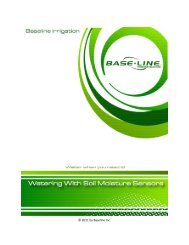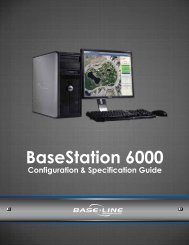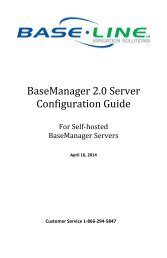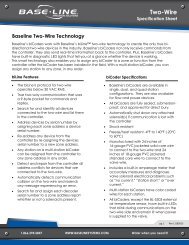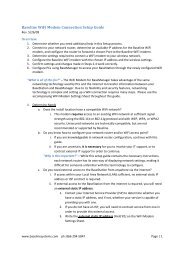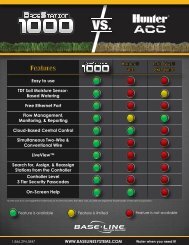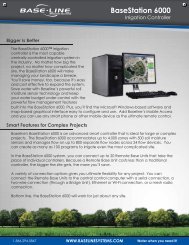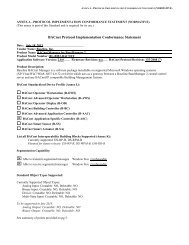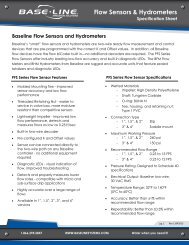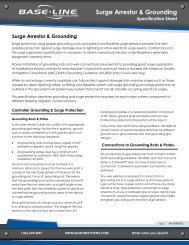BaseStation 3200 User Manual â 11.7.5.15 ... - Baseline Systems
BaseStation 3200 User Manual â 11.7.5.15 ... - Baseline Systems
BaseStation 3200 User Manual â 11.7.5.15 ... - Baseline Systems
Create successful ePaper yourself
Turn your PDF publications into a flip-book with our unique Google optimized e-Paper software.
<strong>BaseStation</strong> <strong>3200</strong> Advanced Irrigation Controller <strong>Manual</strong><br />
9 – SYSTEM MANAGEMENT<br />
The <strong>BaseStation</strong> <strong>3200</strong> has a number of features that enable you to manage the controller. You can set up<br />
passcodes to grant various levels of remote access to the controller. You can back up your system with a USB drive,<br />
and then you can use those backup files to restore your system if it ever goes down. You can also ensure that your<br />
controller has the most current software code with a download from the <strong>Baseline</strong> web site.<br />
Setting Up a Passcode<br />
If you plan to use BaseManager central control with your <strong>BaseStation</strong> <strong>3200</strong>, we recommend that you set up a<br />
passcode that functions like a password or PIN to grant access to the controller.<br />
Note: If you are using the controller in a standalone manner and no one will access it remotely, there is no need to<br />
set up the passcodes.<br />
There are two levels of access:<br />
Read Only – Allows the user to view the settings, but not make changes<br />
Read/Write – Allows the user to view the settings and make changes<br />
1. Turn the dial to the AUX position.<br />
2. Press the NEXT button to move to the Passcodes option, and then<br />
press the ENTR button. The Passcode screen displays.<br />
3. Press the + button to toggle between Read/Write and Read Only in the<br />
first field.<br />
4. When the access level that you want to configure displays, press the<br />
NEXT button to move to the first field of the passcode.<br />
5. Press the + or – button to change the numbers and form your own<br />
unique passcode.<br />
6. Repeat steps 3 – 5 to set up the passcode for the other access level.<br />
Note: Be sure to remember which passcode is associated with which access level so you are certain to give the<br />
correct code to the correct users.<br />
7. When you have finished making changes, return the dial to the Auto Run position.<br />
Changing the Serial Number of Your Controller<br />
The System option under the AUX dial position allows you to change the serial<br />
number of your controller. It also provides a set of system functions that you<br />
should only perform under direction from <strong>Baseline</strong> Support.<br />
WARNING! Only change the serial number of your controller when directed<br />
to do so by <strong>Baseline</strong> Support. If you change the serial number, you will disable<br />
your ability to restore your system from a previous backup.<br />
Page 70