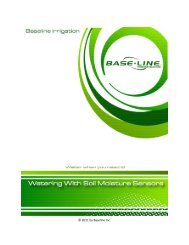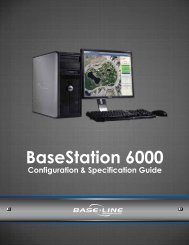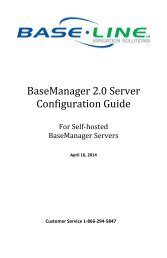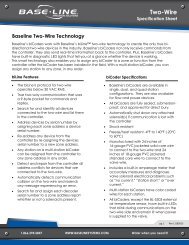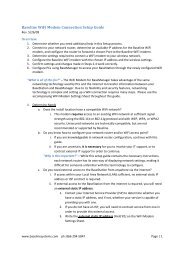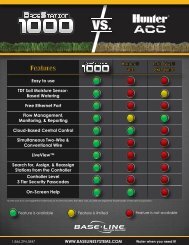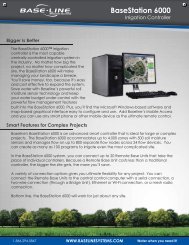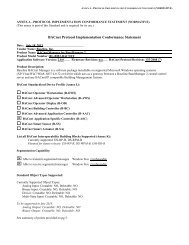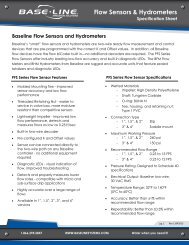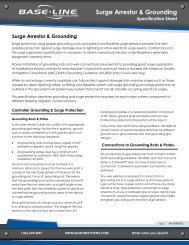BaseStation 3200 User Manual â 11.7.5.15 ... - Baseline Systems
BaseStation 3200 User Manual â 11.7.5.15 ... - Baseline Systems
BaseStation 3200 User Manual â 11.7.5.15 ... - Baseline Systems
You also want an ePaper? Increase the reach of your titles
YUMPU automatically turns print PDFs into web optimized ePapers that Google loves.
<strong>BaseStation</strong> <strong>3200</strong> Advanced Irrigation Controller <strong>Manual</strong><br />
Setting the Next Start Date for a Program<br />
If you are using the Historical ET Calendar interval for multiple programs, you can use this option to set staggered<br />
start dates for each program.<br />
1. Turn the dial to the <strong>Manual</strong> Run Program position.<br />
2. Press the + button to change the option in the top field to Set Next<br />
Program Start Date.<br />
3. Press the NEXT button to move to the list of programs. The default<br />
start date for any program that is currently set to Historical ET<br />
Calendar displays next to that program’s letter.<br />
Note: The default start date is based on the day interval established<br />
for this time frame in the Historical ET Calendar settings. You cannot<br />
set the program start date further in the future than the default start<br />
date.<br />
4. Press the NEXT button to move to the program that you want to change the start date for.<br />
5. Press the – button to change the start date.<br />
Note: If you try to set a start date that is further in the future than the default start date or you try to set a<br />
start date for a program that is not set to the Historical ET Calendar interval, the controller displays this<br />
warning message: Program NEXT START date out of range or Program is not ET Calendar.<br />
6. If you want to change another program’s start date, press the NEXT button to move to that program, and then<br />
press the – button to change the start date.<br />
7. When you have finished making changes, turn the dial to the Auto Run position.<br />
Watering <strong>Manual</strong>ly<br />
This dial position allows you to manually run a zone for 5 seconds to 23.5 hours. You can manually run all zones<br />
with a delay between each as specified in the delay field. You can also run all the zones of a specific program for 5<br />
seconds to 23.5 hours.<br />
<strong>Manual</strong>ly Running One Zone<br />
1. Turn the dial to the <strong>Manual</strong> Water position.<br />
2. Make sure that the first field on the screen says <strong>Manual</strong>ly Run Zone(s).<br />
If another option displays in this field, press the + button to change the<br />
option to <strong>Manual</strong>ly Run Zone(s).<br />
3. Press the NEXT button to move to the next field, and then press the +<br />
or – button to select the zone that you want to run.<br />
Note: If you decide that you do not want to start a manual run after<br />
you have selected a zone number, press the CLR button to change the<br />
setting to OFF.<br />
4. Press the NEXT button to move to the Zone Run Time field, and then press the + or – button to set the<br />
amount of time that you want the zone to run.<br />
Note: You can set the run time from 5 seconds to 6 hours.<br />
Page 66