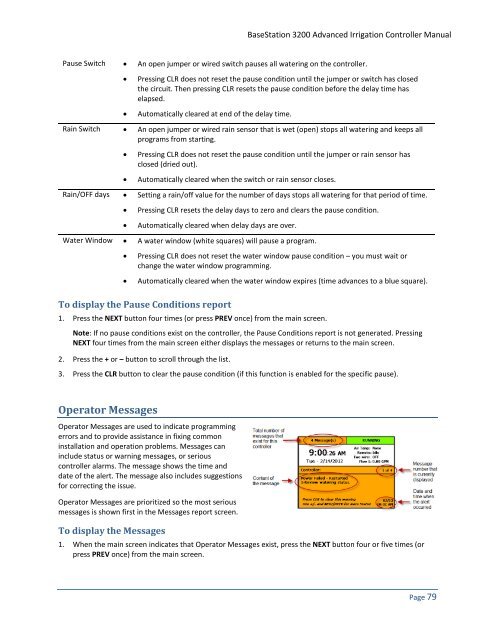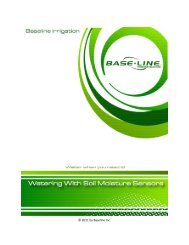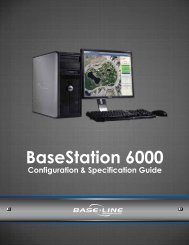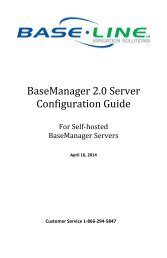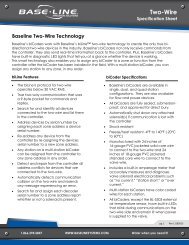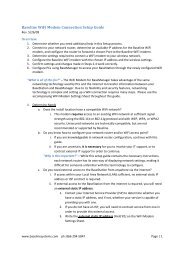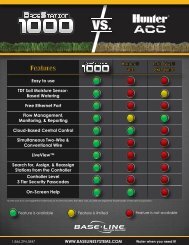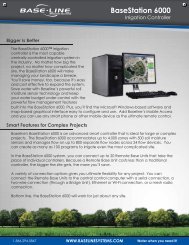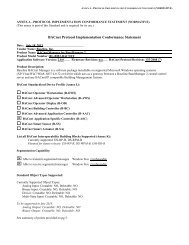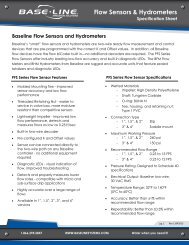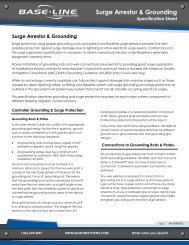BaseStation 3200 User Manual â 11.7.5.15 ... - Baseline Systems
BaseStation 3200 User Manual â 11.7.5.15 ... - Baseline Systems
BaseStation 3200 User Manual â 11.7.5.15 ... - Baseline Systems
You also want an ePaper? Increase the reach of your titles
YUMPU automatically turns print PDFs into web optimized ePapers that Google loves.
<strong>BaseStation</strong> <strong>3200</strong> Advanced Irrigation Controller <strong>Manual</strong><br />
Pause Switch • An open jumper or wired switch pauses all watering on the controller.<br />
• Pressing CLR does not reset the pause condition until the jumper or switch has closed<br />
the circuit. Then pressing CLR resets the pause condition before the delay time has<br />
elapsed.<br />
• Automatically cleared at end of the delay time.<br />
Rain Switch • An open jumper or wired rain sensor that is wet (open) stops all watering and keeps all<br />
programs from starting.<br />
• Pressing CLR does not reset the pause condition until the jumper or rain sensor has<br />
closed (dried out).<br />
• Automatically cleared when the switch or rain sensor closes.<br />
Rain/OFF days • Setting a rain/off value for the number of days stops all watering for that period of time.<br />
• Pressing CLR resets the delay days to zero and clears the pause condition.<br />
• Automatically cleared when delay days are over.<br />
Water Window • A water window (white squares) will pause a program.<br />
• Pressing CLR does not reset the water window pause condition – you must wait or<br />
change the water window programming.<br />
• Automatically cleared when the water window expires (time advances to a blue square).<br />
To display the Pause Conditions report<br />
1. Press the NEXT button four times (or press PREV once) from the main screen.<br />
Note: If no pause conditions exist on the controller, the Pause Conditions report is not generated. Pressing<br />
NEXT four times from the main screen either displays the messages or returns to the main screen.<br />
2. Press the + or – button to scroll through the list.<br />
3. Press the CLR button to clear the pause condition (if this function is enabled for the specific pause).<br />
Operator Messages<br />
Operator Messages are used to indicate programming<br />
errors and to provide assistance in fixing common<br />
installation and operation problems. Messages can<br />
include status or warning messages, or serious<br />
controller alarms. The message shows the time and<br />
date of the alert. The message also includes suggestions<br />
for correcting the issue.<br />
Operator Messages are prioritized so the most serious<br />
messages is shown first in the Messages report screen.<br />
To display the Messages<br />
1. When the main screen indicates that Operator Messages exist, press the NEXT button four or five times (or<br />
press PREV once) from the main screen.<br />
Page 79