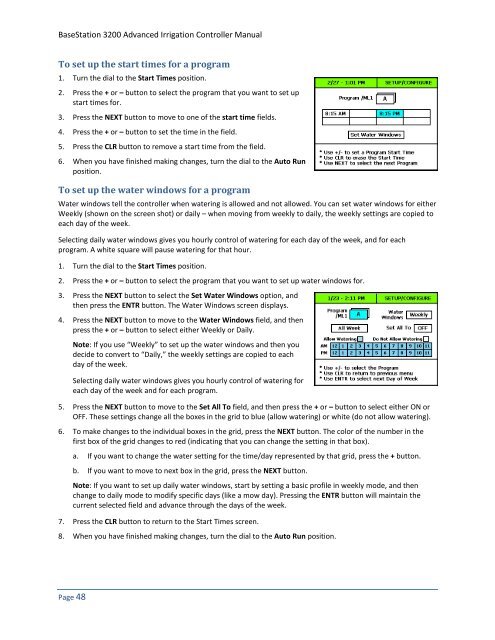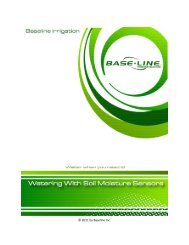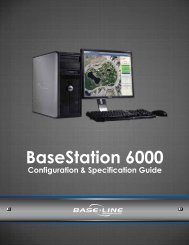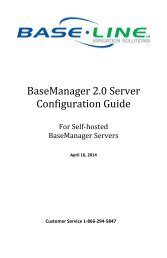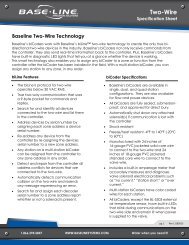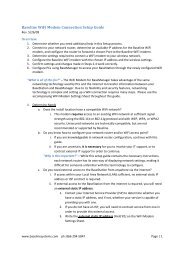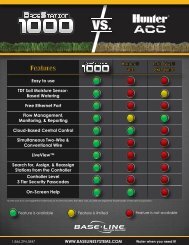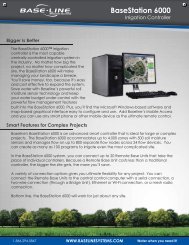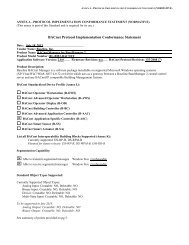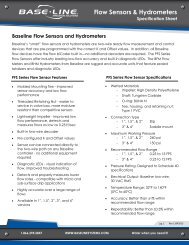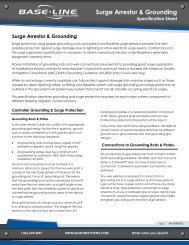BaseStation 3200 User Manual â 11.7.5.15 ... - Baseline Systems
BaseStation 3200 User Manual â 11.7.5.15 ... - Baseline Systems
BaseStation 3200 User Manual â 11.7.5.15 ... - Baseline Systems
Create successful ePaper yourself
Turn your PDF publications into a flip-book with our unique Google optimized e-Paper software.
<strong>BaseStation</strong> <strong>3200</strong> Advanced Irrigation Controller <strong>Manual</strong><br />
To set up the start times for a program<br />
1. Turn the dial to the Start Times position.<br />
2. Press the + or – button to select the program that you want to set up<br />
start times for.<br />
3. Press the NEXT button to move to one of the start time fields.<br />
4. Press the + or – button to set the time in the field.<br />
5. Press the CLR button to remove a start time from the field.<br />
6. When you have finished making changes, turn the dial to the Auto Run<br />
position.<br />
To set up the water windows for a program<br />
Water windows tell the controller when watering is allowed and not allowed. You can set water windows for either<br />
Weekly (shown on the screen shot) or daily – when moving from weekly to daily, the weekly settings are copied to<br />
each day of the week.<br />
Selecting daily water windows gives you hourly control of watering for each day of the week, and for each<br />
program. A white square will pause watering for that hour.<br />
1. Turn the dial to the Start Times position.<br />
2. Press the + or – button to select the program that you want to set up water windows for.<br />
3. Press the NEXT button to select the Set Water Windows option, and<br />
then press the ENTR button. The Water Windows screen displays.<br />
4. Press the NEXT button to move to the Water Windows field, and then<br />
press the + or – button to select either Weekly or Daily.<br />
Note: If you use “Weekly” to set up the water windows and then you<br />
decide to convert to “Daily,” the weekly settings are copied to each<br />
day of the week.<br />
Selecting daily water windows gives you hourly control of watering for<br />
each day of the week and for each program.<br />
5. Press the NEXT button to move to the Set All To field, and then press the + or – button to select either ON or<br />
OFF. These settings change all the boxes in the grid to blue (allow watering) or white (do not allow watering).<br />
6. To make changes to the individual boxes in the grid, press the NEXT button. The color of the number in the<br />
first box of the grid changes to red (indicating that you can change the setting in that box).<br />
a. If you want to change the water setting for the time/day represented by that grid, press the + button.<br />
b. If you want to move to next box in the grid, press the NEXT button.<br />
Note: If you want to set up daily water windows, start by setting a basic profile in weekly mode, and then<br />
change to daily mode to modify specific days (like a mow day). Pressing the ENTR button will maintain the<br />
current selected field and advance through the days of the week.<br />
7. Press the CLR button to return to the Start Times screen.<br />
8. When you have finished making changes, turn the dial to the Auto Run position.<br />
Page 48