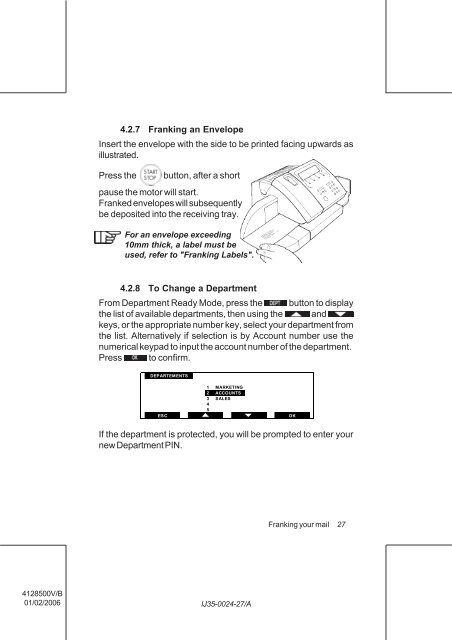User Guide Product(range) - Neopost
User Guide Product(range) - Neopost
User Guide Product(range) - Neopost
- No tags were found...
Create successful ePaper yourself
Turn your PDF publications into a flip-book with our unique Google optimized e-Paper software.
4.2.7 Franking an Envelope<br />
Insert the envelope with the side to be printed facing upwards as<br />
illustrated.<br />
Press the<br />
button, after a short<br />
pause the motor will start.<br />
Franked envelopes will subsequently<br />
be deposited into the receiving tray.<br />
For an envelope exceeding<br />
10mm thick, a label must be<br />
used, refer to "Franking Labels".<br />
4.2.8 To Change a Department<br />
From Department Ready Mode, press the button to display<br />
the list of available departments, then using the and<br />
keys, or the appropriate number key, select your department from<br />
the list. Alternatively if selection is by Account number use the<br />
numerical keypad to input the account number of the department.<br />
Press to confirm.<br />
DEPARTEMENTS<br />
ESC<br />
1 MARKETING<br />
2 ACCOUNTS<br />
3 SALES<br />
4<br />
5<br />
OK<br />
If the department is protected, you will be prompted to enter your<br />
new Department PIN.<br />
Franking your mail<br />
27<br />
4128500V/B<br />
01/02/2006<br />
IJ35-0024-27/A