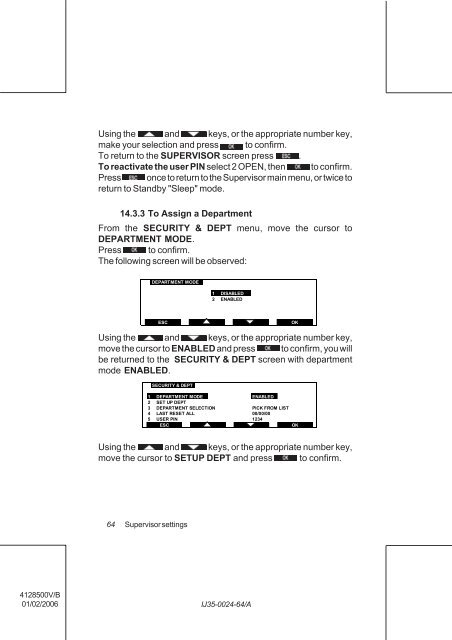User Guide Product(range) - Neopost
User Guide Product(range) - Neopost
User Guide Product(range) - Neopost
- No tags were found...
You also want an ePaper? Increase the reach of your titles
YUMPU automatically turns print PDFs into web optimized ePapers that Google loves.
Using the and keys, or the appropriate number key,<br />
make your selection and press to confirm.<br />
To return to the SUPERVISOR screen press .<br />
To reactivate the user PIN select 2 OPEN, then to confirm.<br />
Press once to return to the Supervisor main menu, or twice to<br />
return to Standby "Sleep" mode.<br />
14.3.3 To Assign a Department<br />
From the SECURITY & DEPT menu, move the cursor to<br />
DEPARTMENT MODE.<br />
Press to confirm.<br />
The following screen will be observed:<br />
DEPARTMENT MODE<br />
1 DISABLED<br />
2 ENABLED<br />
ESC<br />
OK<br />
Using the and keys, or the appropriate number key,<br />
move the cursor to ENABLED and press to confirm, you will<br />
be returned to the SECURITY & DEPT screen with department<br />
mode ENABLED.<br />
SECURITY & DEPT<br />
1 DEPARTMENT MODE ENABLED<br />
2 SET UP DEPT<br />
3 DEPARTMENT SELECTION PICK FROM LIST<br />
4 LAST RESET ALL 00/00/00<br />
5 USER PIN<br />
1234<br />
ESC<br />
OK<br />
Using the and keys, or the appropriate number key,<br />
move the cursor to SETUP DEPT and press to confirm.<br />
64<br />
Supervisor settings<br />
4128500V/B<br />
01/02/2006<br />
IJ35-0024-64/A