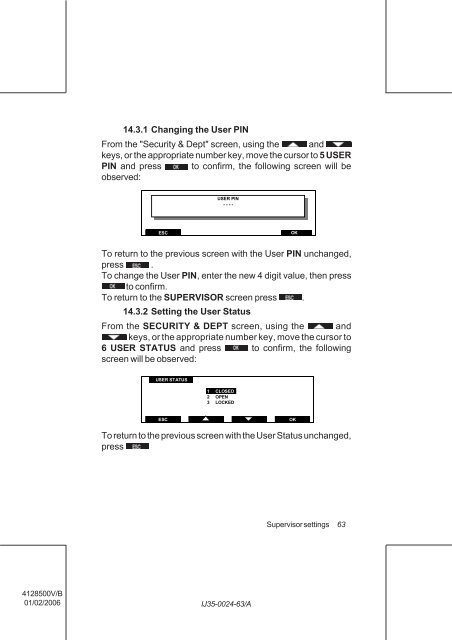User Guide Product(range) - Neopost
User Guide Product(range) - Neopost
User Guide Product(range) - Neopost
- No tags were found...
You also want an ePaper? Increase the reach of your titles
YUMPU automatically turns print PDFs into web optimized ePapers that Google loves.
14.3.1 Changing the <strong>User</strong> PIN<br />
From the "Security & Dept" screen, using the and<br />
keys, or the appropriate number key, move the cursor to 5 USER<br />
PIN and press to confirm, the following screen will be<br />
observed:<br />
USER PIN<br />
- - - -<br />
ESC<br />
OK<br />
To return to the previous screen with the <strong>User</strong> PIN unchanged,<br />
press .<br />
To change the <strong>User</strong> PIN, enter the new 4 digit value, then press<br />
to confirm.<br />
To return to the SUPERVISOR screen press .<br />
14.3.2 Setting the <strong>User</strong> Status<br />
From the SECURITY & DEPT screen, using the and<br />
keys, or the appropriate number key, move the cursor to<br />
6 USER STATUS and press to confirm, the following<br />
screen will be observed:<br />
USER STATUS<br />
1 CLOSED<br />
2 OPEN<br />
3 LOCKED<br />
ESC<br />
OK<br />
To return to the previous screen with the <strong>User</strong> Status unchanged,<br />
press<br />
Supervisor settings<br />
63<br />
4128500V/B<br />
01/02/2006<br />
IJ35-0024-63/A