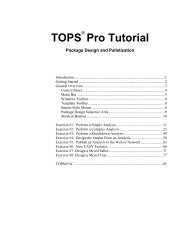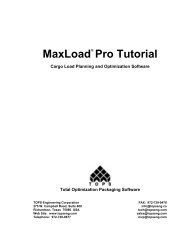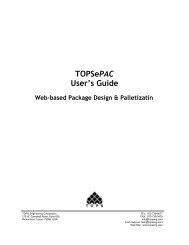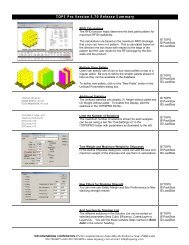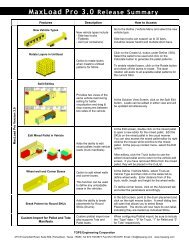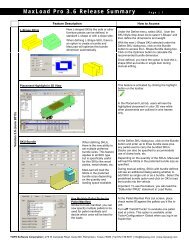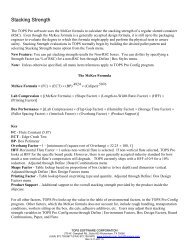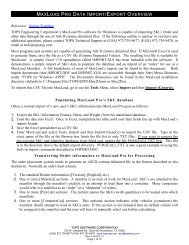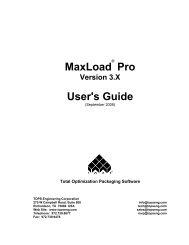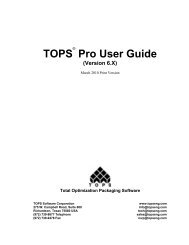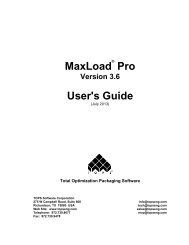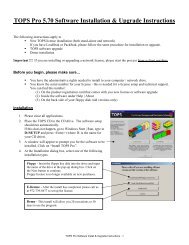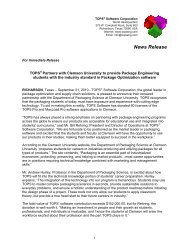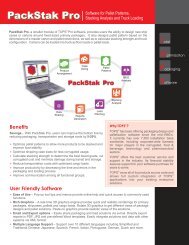TOPS Pro Tutorial - TOPS - Packaging Software
TOPS Pro Tutorial - TOPS - Packaging Software
TOPS Pro Tutorial - TOPS - Packaging Software
You also want an ePaper? Increase the reach of your titles
YUMPU automatically turns print PDFs into web optimized ePapers that Google loves.
As you can see, there are six Button-Style Menus, each of which<br />
represents a stage of an analysis and has a corresponding icon. In the<br />
figure above, the six active stages are bulk, film bag, carton, shipper,<br />
pallet and truck.<br />
Each menu contains a list of items that allow you to define the stages of an<br />
analysis with any combination of items you need. To select an item, click<br />
on that item in the list, then click on the button at the top of the list. As<br />
you select each stage, the corresponding icon will appear in the Package<br />
Design Sequence Area of the Control Panel. To remove an icon from that<br />
area, simply click on the button again.<br />
Note: Be aware that there are a few duplications in the button-style<br />
menus that should be clarified.<br />
Carton Icons: There are two Carton icons. The Box Carton icon<br />
(green) displays the Carton Parameters dialog box. The Intermediate<br />
Pack Carton icon (blue) displays the Intermediate Pack Parameters<br />
dialog box.<br />
Tray Icons: There are two Tray icons. The Intermediate Pack Tray<br />
icon (blue) displays the Intermediate Pack Parameters dialog box. The<br />
Shipper Tray icon (yellow) displays the Shipcase Parameters dialog<br />
box.<br />
Bag Icons: There are two Bag icons. The Film Bag icon (green) and<br />
the Shipper Bag icon (yellow) both display the Bag Parameters dialog<br />
box. However, you'll use the first Film Bag icon to design a bag that<br />
contains a product. You'll use the Shipper Bag icon to put a bag onto a<br />
pallet.<br />
Bottle Icons: There are two Bottle icons. The Bottle icon (green) and<br />
the Shipper Bottle icon (yellow) both display the Bottle Parameters<br />
dialog box. However, you'll use the first Bottle icon to design a bottle<br />
that goes into a shipcase. You'll use the Shipper Bottle icon to design<br />
a bottle that goes onto a pallet.<br />
Package Design Sequence Area<br />
The Package Design Sequence Area is the area on your screen in which<br />
you define a series of stages selected to perform an analysis. For example,<br />
let's say you selected six stages from the Button-Style Menus: bulk, bag,<br />
carton, shipper, pallet and truck. The corresponding icons will appear in<br />
the Package Design Sequence Area, as pictured here.<br />
<strong>TOPS</strong> <strong>Pro</strong> <strong>Tutorial</strong> 9