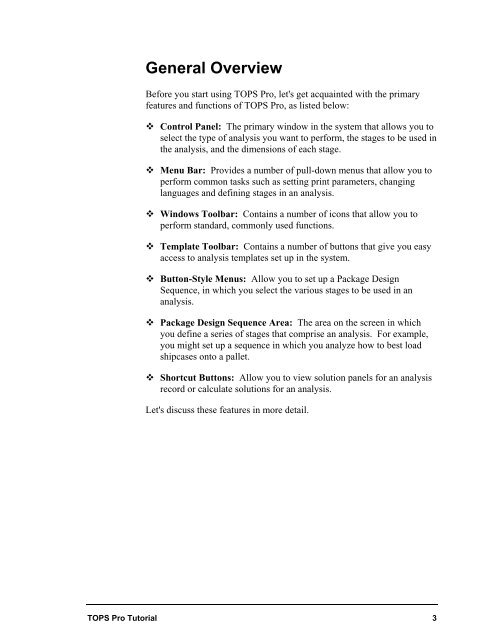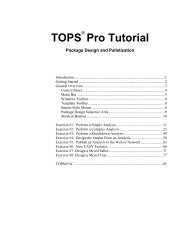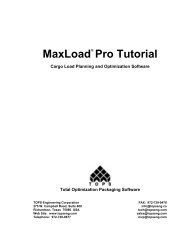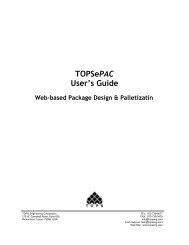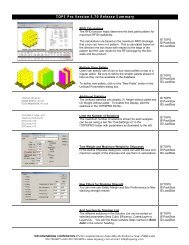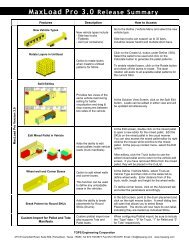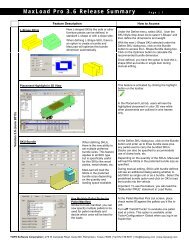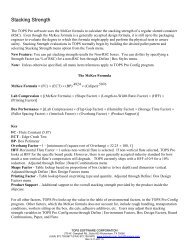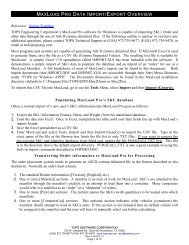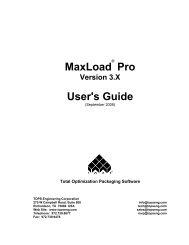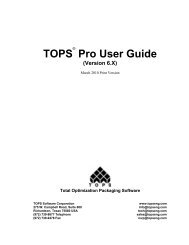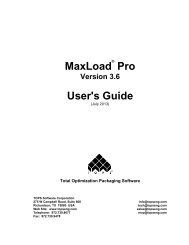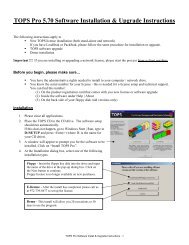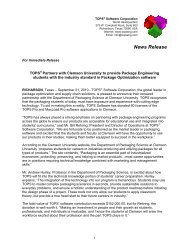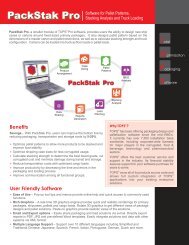TOPS Pro Tutorial - TOPS - Packaging Software
TOPS Pro Tutorial - TOPS - Packaging Software
TOPS Pro Tutorial - TOPS - Packaging Software
Create successful ePaper yourself
Turn your PDF publications into a flip-book with our unique Google optimized e-Paper software.
General Overview<br />
Before you start using <strong>TOPS</strong> <strong>Pro</strong>, let's get acquainted with the primary<br />
features and functions of <strong>TOPS</strong> <strong>Pro</strong>, as listed below:<br />
Control Panel: The primary window in the system that allows you to<br />
select the type of analysis you want to perform, the stages to be used in<br />
the analysis, and the dimensions of each stage.<br />
Menu Bar: <strong>Pro</strong>vides a number of pull-down menus that allow you to<br />
perform common tasks such as setting print parameters, changing<br />
languages and defining stages in an analysis.<br />
Windows Toolbar: Contains a number of icons that allow you to<br />
perform standard, commonly used functions.<br />
Template Toolbar: Contains a number of buttons that give you easy<br />
access to analysis templates set up in the system.<br />
Button-Style Menus: Allow you to set up a Package Design<br />
Sequence, in which you select the various stages to be used in an<br />
analysis.<br />
Package Design Sequence Area: The area on the screen in which<br />
you define a series of stages that comprise an analysis. For example,<br />
you might set up a sequence in which you analyze how to best load<br />
shipcases onto a pallet.<br />
Shortcut Buttons: Allow you to view solution panels for an analysis<br />
record or calculate solutions for an analysis.<br />
Let's discuss these features in more detail.<br />
<strong>TOPS</strong> <strong>Pro</strong> <strong>Tutorial</strong> 3