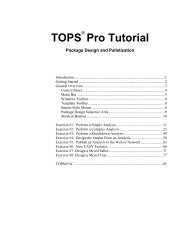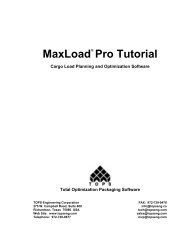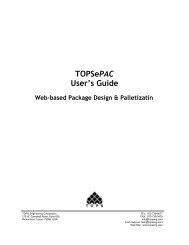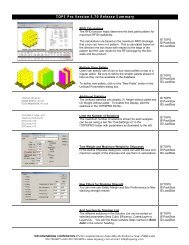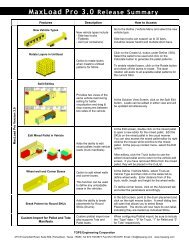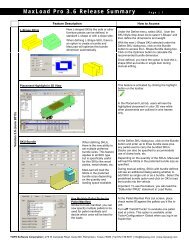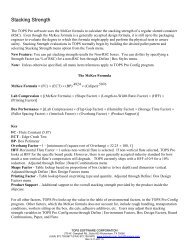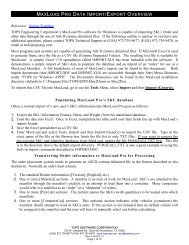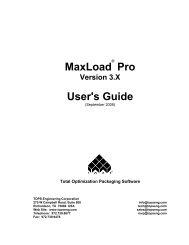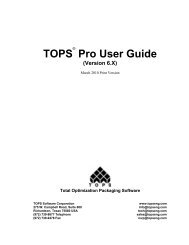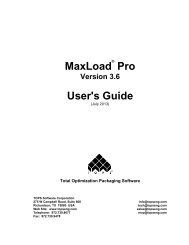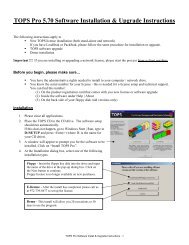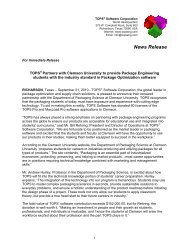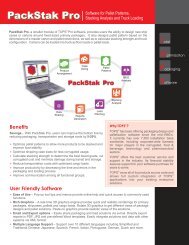TOPS Pro Tutorial - TOPS - Packaging Software
TOPS Pro Tutorial - TOPS - Packaging Software
TOPS Pro Tutorial - TOPS - Packaging Software
You also want an ePaper? Increase the reach of your titles
YUMPU automatically turns print PDFs into web optimized ePapers that Google loves.
Step 1: Define the Package Design Sequence<br />
To define the Package Design Sequence, start from the Control Panel and<br />
follow these instructions:<br />
1. Click on the New button to clear any work from the Control Panel.<br />
2. Click on the Box Carton (green icon) button.<br />
3. Click on the Shipper button.<br />
4. Click on the Pallet button.<br />
System Response: The Carton, Shipper and Pallet icons appear in the<br />
Package Design Sequence area of the panel, as pictured below.<br />
Step 2: Define Carton (KD Box) Parameters<br />
To define your carton (KD box) parameters, follow these instructions:<br />
1. Click on the Box Carton icon in the Package Design Sequence Area.<br />
System Response: The Carton Parameters dialog box appears, as<br />
pictured below.<br />
This dialog box allows you to enter parameters for a collapsed box.<br />
2. Use the following fields to define the KD box parameters. Use the<br />
Tab key to move from field to field.<br />
Length: Enter 16.75.<br />
Width: Enter 14.5.<br />
Height: Enter 0.5.<br />
<strong>TOPS</strong> <strong>Pro</strong> <strong>Tutorial</strong> 49