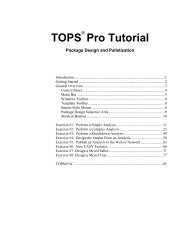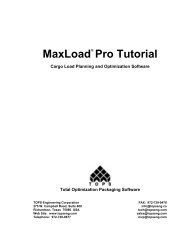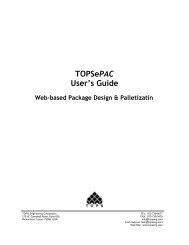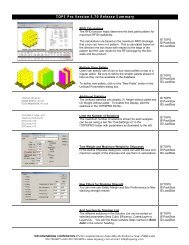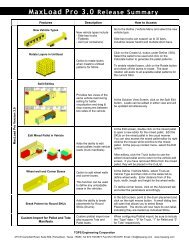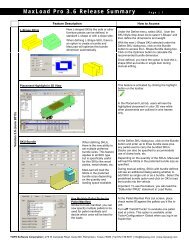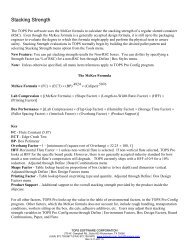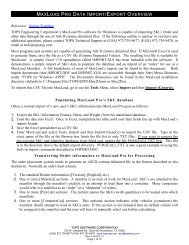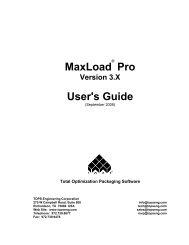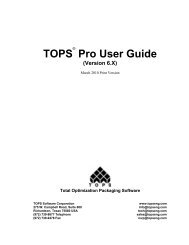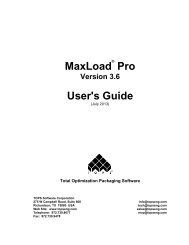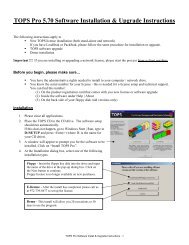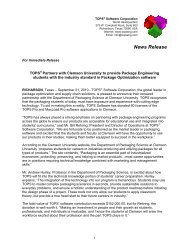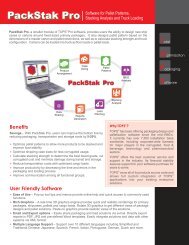TOPS Pro Tutorial - TOPS - Packaging Software
TOPS Pro Tutorial - TOPS - Packaging Software
TOPS Pro Tutorial - TOPS - Packaging Software
Create successful ePaper yourself
Turn your PDF publications into a flip-book with our unique Google optimized e-Paper software.
2. From the Select Shipcase dialog box, click on the New button.<br />
System Response: The Define Shipcase dialog box appears, as<br />
pictured below.<br />
3. Use the following fields to define the tray parameters:<br />
Shipcases: Enter ArmorAll.<br />
Length: Enter 16.<br />
Width: Enter 12.<br />
Height: Enter 15.<br />
4. After completing the tray parameters, click on OK.<br />
System Response: The Define Shipcase dialog box closes. The<br />
Select Shipcase dialog box re-appears with the parameters for the new<br />
tray.<br />
5. From the Select Shipcase dialog box, click on OK.<br />
System Response: Mix<strong>Pro</strong> saves the new tray to the database.<br />
(Mix<strong>Pro</strong> saves the tray as a shipcase.) The Mix<strong>Pro</strong> Tray Editor reappears,<br />
as pictured below, with the new tray name (ArmorAll)<br />
displayed next to the Shipcase button.<br />
<strong>TOPS</strong> <strong>Pro</strong> <strong>Tutorial</strong> 79