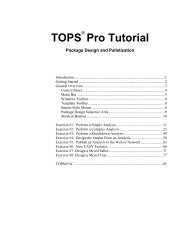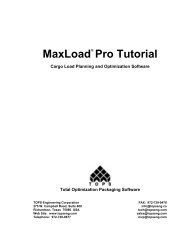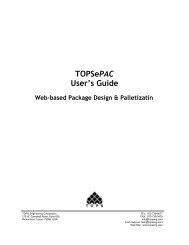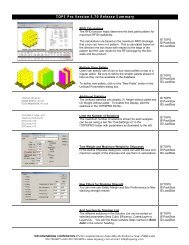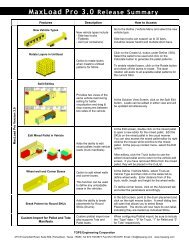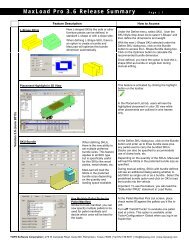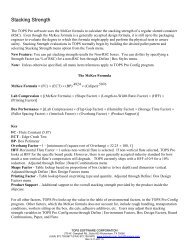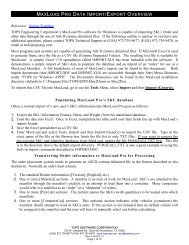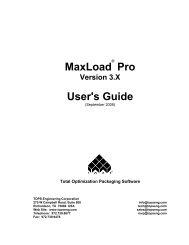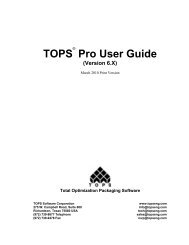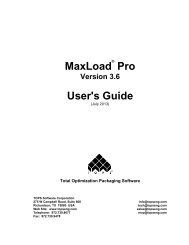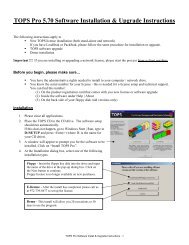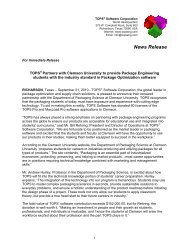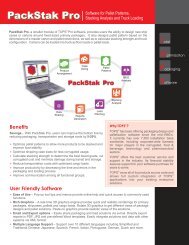TOPS Pro Tutorial - TOPS - Packaging Software
TOPS Pro Tutorial - TOPS - Packaging Software
TOPS Pro Tutorial - TOPS - Packaging Software
Create successful ePaper yourself
Turn your PDF publications into a flip-book with our unique Google optimized e-Paper software.
As you can see, <strong>TOPS</strong> <strong>Pro</strong> has proceeded to the next step in the analysis.<br />
We've completed the packer stage of the analysis; now we're ready to<br />
work with the shipcase solutions, which in turn affect the unitload options.<br />
Let's briefly outline these three panes:<br />
Shipcase Solution View: This pane displays a graphic of a selected<br />
shipcase solution – how the shipcase is designed and utilized.<br />
UnitLoad Solution View: This pane displays a graphic of the<br />
unitload that corresponds to the selected shipcase solution. It shows<br />
how the unitload is designed and utilized.<br />
Shipcase Solution List: This pane displays a list of all shipcase<br />
solutions generated for the analysis. In this example, <strong>TOPS</strong> <strong>Pro</strong> has<br />
generated five shipcase solutions.<br />
4. Select a shipcase solution. We’ll go with Solution 1 here.<br />
5. Click on the Next button – – in the Toolbar.<br />
System Response: <strong>TOPS</strong> <strong>Pro</strong> redisplays the Analysis View with three<br />
new panes, as pictured on the next page.<br />
32 <strong>TOPS</strong> User Guide Supplement and <strong>Tutorial</strong>