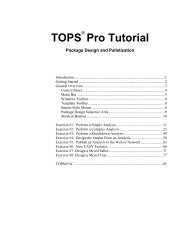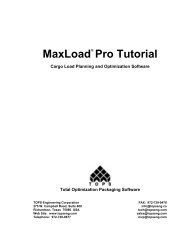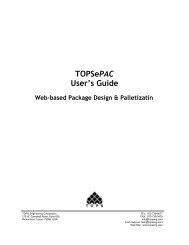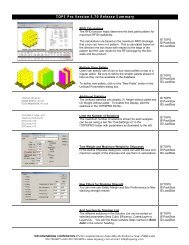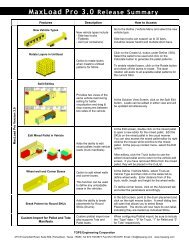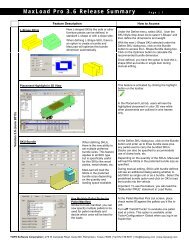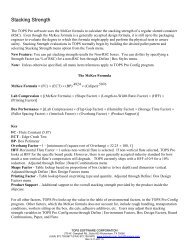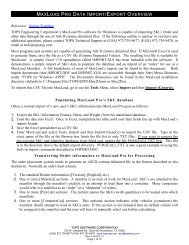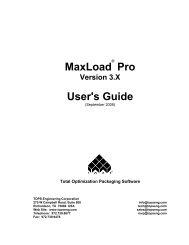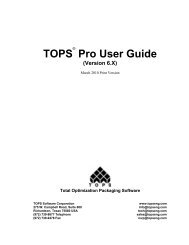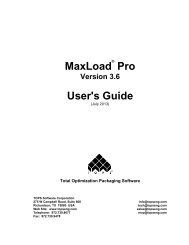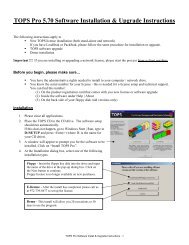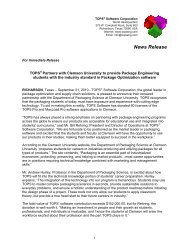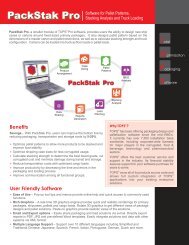TOPS Pro Tutorial - TOPS - Packaging Software
TOPS Pro Tutorial - TOPS - Packaging Software
TOPS Pro Tutorial - TOPS - Packaging Software
You also want an ePaper? Increase the reach of your titles
YUMPU automatically turns print PDFs into web optimized ePapers that Google loves.
When you’ve moved the markers, the work unit should look similar to<br />
the one pictured below.<br />
4. At this point, you can fine-tune the shapes of each section of the oil<br />
can if you wish. In this exercise, we’ll go with the default primary<br />
shape (Round) for each section of the oil can. The can should look<br />
like the one pictured on the next page.<br />
Note: <strong>TOPS</strong> <strong>Pro</strong> allows you to select a primary shape for a selected<br />
section of a work unit. Right-click on a section of the work unit, then<br />
use the small menu to select a Primary Shape.<br />
5. Next, we'll position the spout off-center, flush to the right side of the<br />
oil can. Click on the center marker for the spout section and drag it to<br />
the right; use the figure below as a guide. When you’ve dragged the<br />
first section flush right, the work unit will redisplay as pictured on the<br />
nest page.<br />
40 <strong>TOPS</strong> User Guide Supplement and <strong>Tutorial</strong>