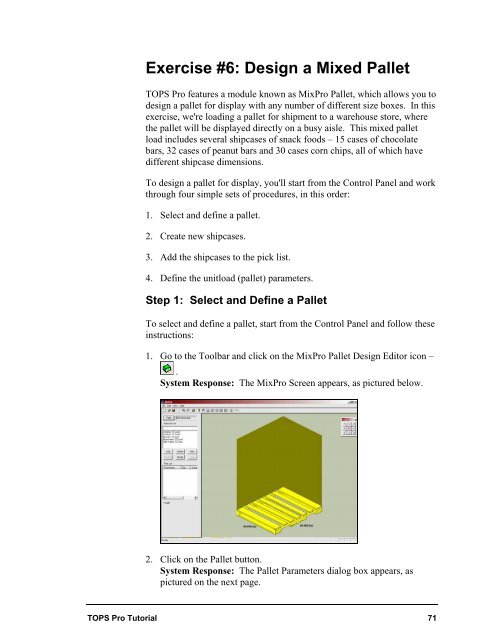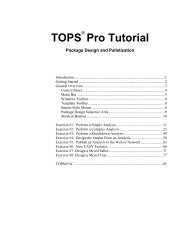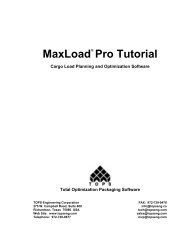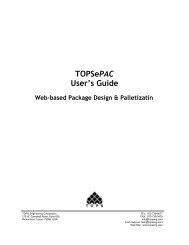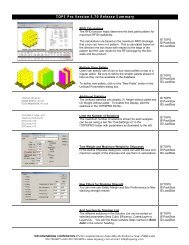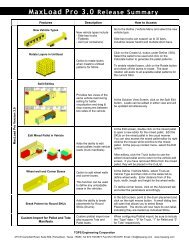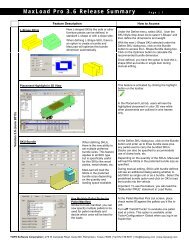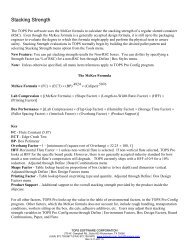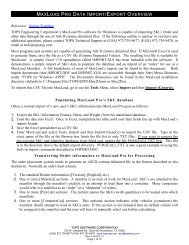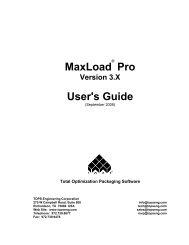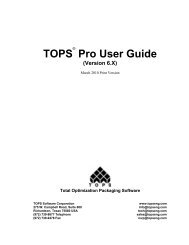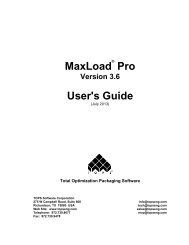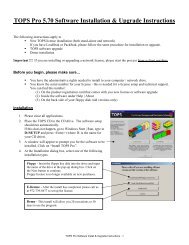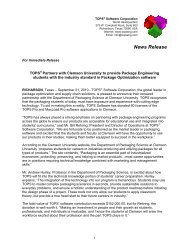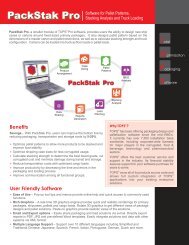TOPS Pro Tutorial - TOPS - Packaging Software
TOPS Pro Tutorial - TOPS - Packaging Software
TOPS Pro Tutorial - TOPS - Packaging Software
You also want an ePaper? Increase the reach of your titles
YUMPU automatically turns print PDFs into web optimized ePapers that Google loves.
Exercise #6: Design a Mixed Pallet<br />
<strong>TOPS</strong> <strong>Pro</strong> features a module known as Mix<strong>Pro</strong> Pallet, which allows you to<br />
design a pallet for display with any number of different size boxes. In this<br />
exercise, we're loading a pallet for shipment to a warehouse store, where<br />
the pallet will be displayed directly on a busy aisle. This mixed pallet<br />
load includes several shipcases of snack foods – 15 cases of chocolate<br />
bars, 32 cases of peanut bars and 30 cases corn chips, all of which have<br />
different shipcase dimensions.<br />
To design a pallet for display, you'll start from the Control Panel and work<br />
through four simple sets of procedures, in this order:<br />
1. Select and define a pallet.<br />
2. Create new shipcases.<br />
3. Add the shipcases to the pick list.<br />
4. Define the unitload (pallet) parameters.<br />
Step 1: Select and Define a Pallet<br />
To select and define a pallet, start from the Control Panel and follow these<br />
instructions:<br />
1. Go to the Toolbar and click on the Mix<strong>Pro</strong> Pallet Design Editor icon –<br />
.<br />
System Response: The Mix<strong>Pro</strong> Screen appears, as pictured below.<br />
2. Click on the Pallet button.<br />
System Response: The Pallet Parameters dialog box appears, as<br />
pictured on the next page.<br />
<strong>TOPS</strong> <strong>Pro</strong> <strong>Tutorial</strong> 71