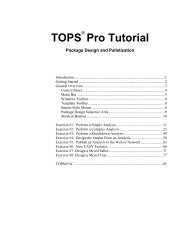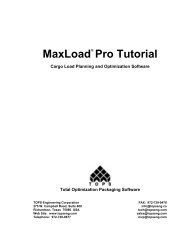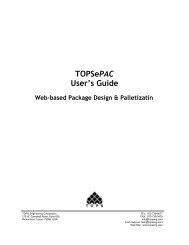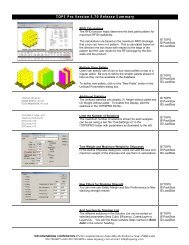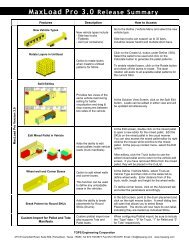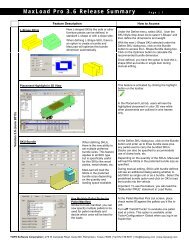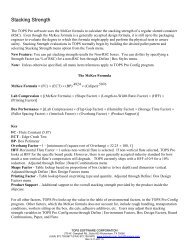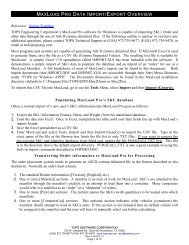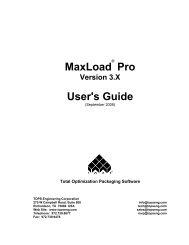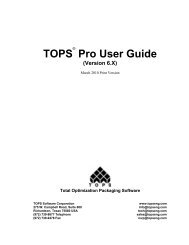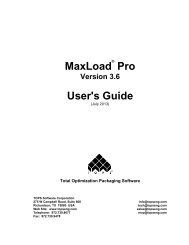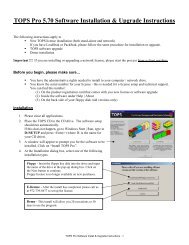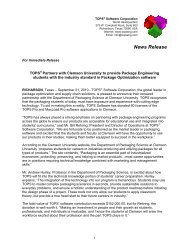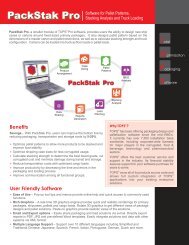TOPS Pro Tutorial - TOPS - Packaging Software
TOPS Pro Tutorial - TOPS - Packaging Software
TOPS Pro Tutorial - TOPS - Packaging Software
Create successful ePaper yourself
Turn your PDF publications into a flip-book with our unique Google optimized e-Paper software.
Exercise #4: Design the Output From<br />
an Analysis<br />
The <strong>TOPS</strong> <strong>Pro</strong> software provides much flexibility in the way you design<br />
and print analysis output. After you've decided on your solutions, you're<br />
ready to print a hard copy that shows the information that went into your<br />
analysis.<br />
You'll design the layout of the printout, then decide what type of<br />
information will be included and how that information will be presented<br />
(different graphical views, statistics, etc.). In this exercise, we'll design<br />
the output to have the following characteristics:<br />
The output will have a Quad Split page layout.<br />
The heading will read "Exercise #2: Complex Analysis."<br />
The four areas of the printout will show graphics of the Case 3D View,<br />
the Unitload Plan View, the UnitLoad Dual Plan and the Vehicle 3D<br />
View.<br />
The bottom of the printout will show sample text.<br />
To design the output for an analysis, you'll start from the Control Panel<br />
and work through two simple sets of procedures, in this order:<br />
1. Define print parameters.<br />
2. Add text or images to the printed output.<br />
Step 1: Define Print Parameters<br />
To define print parameters, start from the Control Panel and follow these<br />
instructions:<br />
1. Open the analysis record you created for Exercise #2: Perform a<br />
Complex Analysis.<br />
2. Go to the Menu Bar and open the File menu.<br />
3. Select Print Preview, then select Analysis.<br />
System Response: The Print Parameters dialog box appears, as<br />
pictured on the next page.<br />
58 <strong>TOPS</strong> User Guide Supplement and <strong>Tutorial</strong>